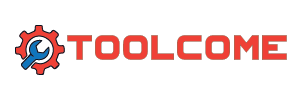Pixel Launcher search bar gets a brighter look in Android 16 QPR2
Using the Dynamic Color feature that uses the major color theme from your Pixel’s wallpaper, a vibrant background is added to the Google Search pill that you swipe up to open the Pixel Launcher. In light theme, you can easily see the different containers including the larger one that includes the Google “G” icon on the left, the microphone icon about three-quarters of the way inside the container, and the Google Lens icon on the very right.
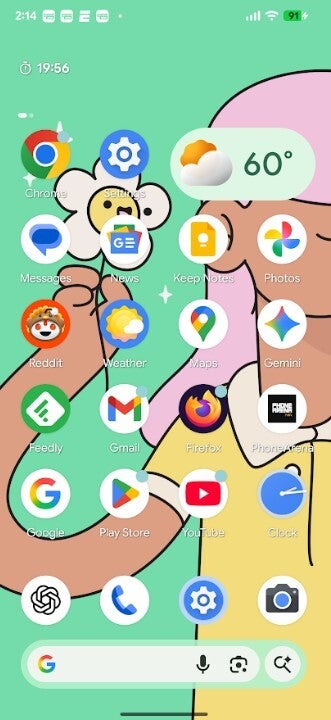
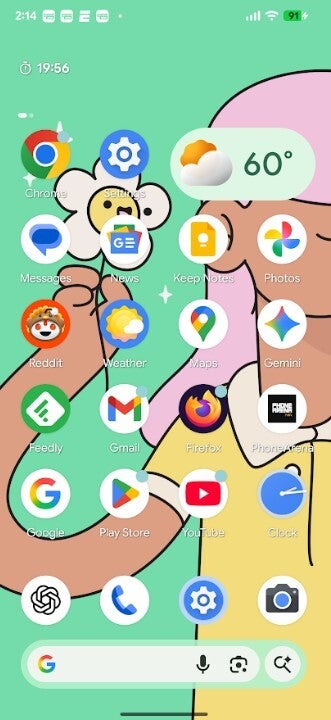
The Pixel Launcher search bar has a vibrant, brighter perimeter taken from your wallpaper’s color theme. | Image credit-PhoneArena
The other container is the small round one that looks like a magnifying glass with the Gemini “sparkle” next to it. Tapping on it opens AI mode which gives you access to Google’s AI powered search feature. The aforementioned icons really stand out against the white background of the text field.
The search bar icons are also updated
When you have dark theme enabled, the vibrant, bright color drawn from your wallpaper theme on the perimeter of the pill is darker and not as bright as it is in light theme. It still is brighter and stands out more than it did in QPR1, which is the current version of the Android 16 operating system you’re probably running on your Pixel unless you have the QPR2 Beta installed. Before this article reaches its conclusion, I will tell you how to subscribe to the Beta program although the stable version of the release will be disseminated sometime next month.
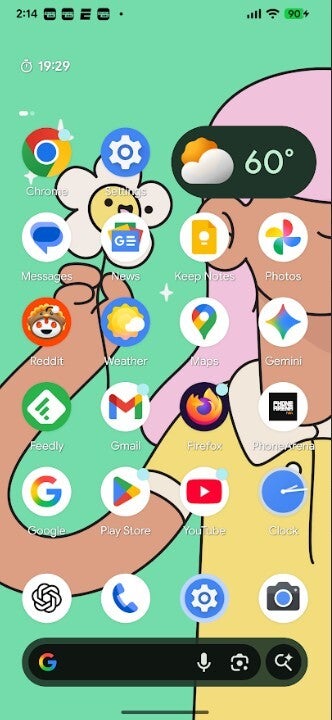
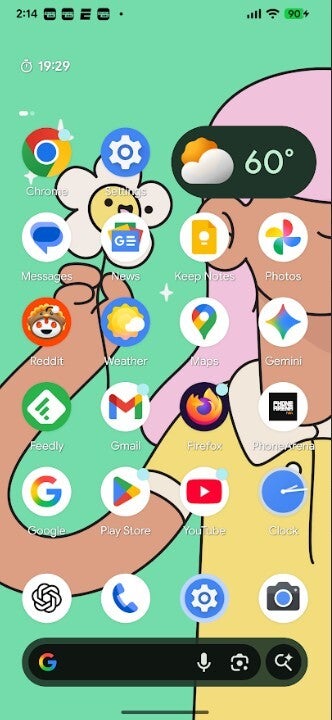
This how the new look appears in dark theme. | Image credit-PhoneArena
Additionally, Google has made a slight change to the icons used on the Google Search bar at the top of the Pixel Launcher app grid. This bar doesn’t use containers and says “Search web and more” in the text field. The microphone, AI Mode, and Lens icons have been made larger.
No, this is not a major update, but it does show how Google is looking at every nook and cranny with a high-powered magnifying glass to make minor changes like the ones we just described.
How to join the Android 16 Beta program
If you want to experience the new look now, you can join the Android 16 QPR2 Beta program. First, make sure that you have your phone backed up before you join the Beta program and you need to understand that typically Beta versions of operating systems are buggy. The QPR betas usually are not as risky as other Android Betas can be.
You need to know that with the stable version of Android 16 QPR2 due in just weeks, you might not want to go through the process of installing the Beta just to have an early look at the changes mentioned in this article. Also, once you install the Beta, you should plan on sticking with the Beta program until the stable version is released. At that time, you’ll be able to leave the Beta program without getting penalized. If you do leave the program before the stable version of Android 16 QPR2 is released, you’ll be forced to wipe your device.