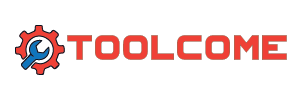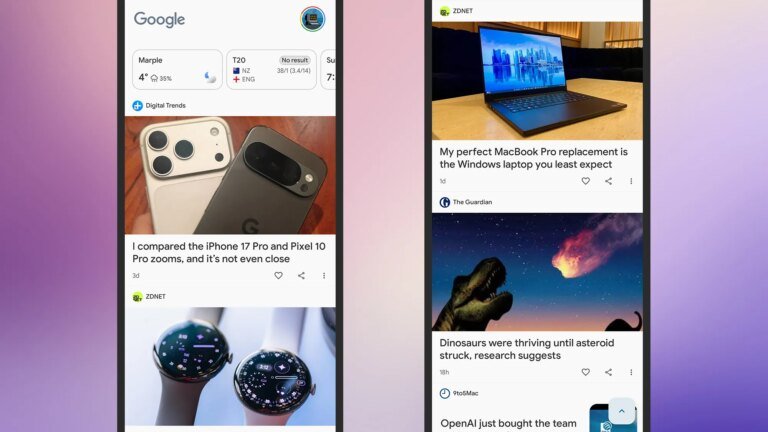The Google Discover page is just a swipe away from the home screen on millions of Android phones—including on the Google Pixel and Samsung Galaxy. But a lot of users aren’t necessarily aware that it’s there, or how they can make the most of it.
As the name suggests, the aim of the page is to help you discover information of interest. It could be news stories, sports scores, or weather forecasts for example, and over time the page should get better at figuring out what you want.
If you’ve never taken a proper look at the Google Discover page, or don’t feel you’ve ever really understood how it works, read on. It’s not something you’ll find built into iPhones, though you can find a similar page inside the Google app for iOS.
Navigating to the Google Discover page

All it takes to get to the Discover page on an Android phone is a swipe from left to right on the home screen. If you’ve got several home screens in play, you need to keep swiping until you get to the one that’s furthest to the left—then the next swipe should open up Google Discover for you.
You might find some slight variations depending on the type of Android phone you’ve got. For example, Google Discover is enabled by default on Galaxy phones, but can be replaced by a Samsung News screen. To get Google Discover back, open up Samsung News, then tap the three dots (top right): Choose Add media page to Home screen, and you’re able to choose between Google Discover and Samsung News.
At first, if you’ve just started using the Google Discover feature, the news stories you see might not be all that relevant to you. They’ll be based on a variety of factors and information that Google has access to, which might include your Chrome browsing history and your past Google searches—so these stories should be at least somewhat related to what you’ve previously looked up online.
You can tap on any story to read it within the built-in Google Discover browser: Use the down arrow and cross icons (top left) to minimize or close the browser as needed, and get back to Discover. There are also buttons underneath each story to like the story and to share it with others (you can pick a specific contact or app, or get a link to share).
Keep scrolling down the Discover page to get more and more stories. Up at the top, you get some information widgets that serve up sports scores, weather forecasts, stock prices, sunrise and sunset times, currently playing media, and other content Google thinks you’ll be interested in. At the very top, you can tap Google to run a web or AI search.
Customizing the Google Discover page

Now you know where to find the Google Discover page and how to get around it, you’ll want to start customizing it. To some extent this should happen automatically, as Google learns more about you through your browsing history (if it’s in Chrome on the desktop or mobile), and through your Google searches.
If you tap the three dots next to any story in your Discover feed, you’ll find there are several options you can use to refine the sort of news you’re seeing: You can choose to See less content like this, or tell Google that you’re Not interested in a topic. It’s also possible to block a particular website from Discover via this pop-up menu.
In the other direction, you can express approval for a story choice by tapping the heart icon underneath it. You also have the option to Save a story to look at later (tap on the three dots to find it). To find stories you’ve saved, tap on your Google account picture (top right), then Saves and collections.
You’re able to customize the Discover feed in several other ways: Tap your Google account picture (top right), then Search personalization, and you can tweak the stories you’ve liked, the topics you’re following (like “soccer” and “tech” for example), and the list of items that you’re not interested in—so if you’ve previously never cared for cat content, but now you love it, you can edit that here. You can also edit your Google search history.
There’s also a way to set your preferred news stories across Google Discover and Google search: You need to run a standard Google search from Discover about a topic in the news, then click the icon next to the right of the Top Stories box. From there you can add preferred sources—so you might want to include Popular Science, for example.