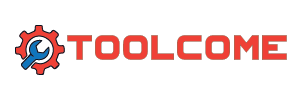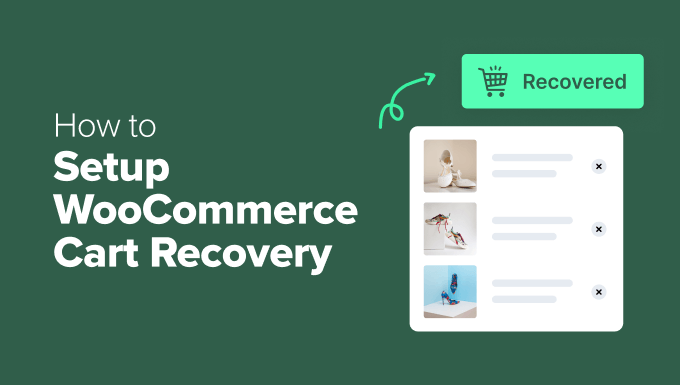There’s nothing more discouraging for an online store owner than watching shoppers add items to their cart…only to disappear before checkout.
If that sounds familiar, you’re definitely not alone. Around 70% of online shopping carts are abandoned, which means a lot of potential sales are being left on the table.
The good news is that abandoned carts aren’t the end of the story. With the right recovery system, many of those potential customers will come back.
In our own software and plugin businesses, cart recovery has become one of the most reliable ways to boost sales without increasing traffic or paying for ads.
In this guide, I’ll show you how to set up WooCommerce cart recovery the right way. Along the way, you’ll learn how to build a simple, multi-channel system that brings shoppers back and converts more carts into completed orders.
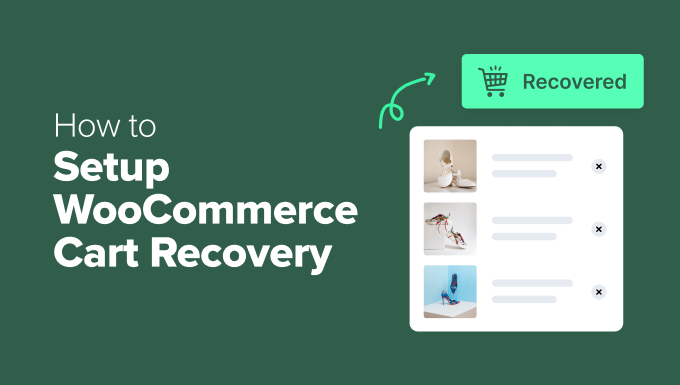
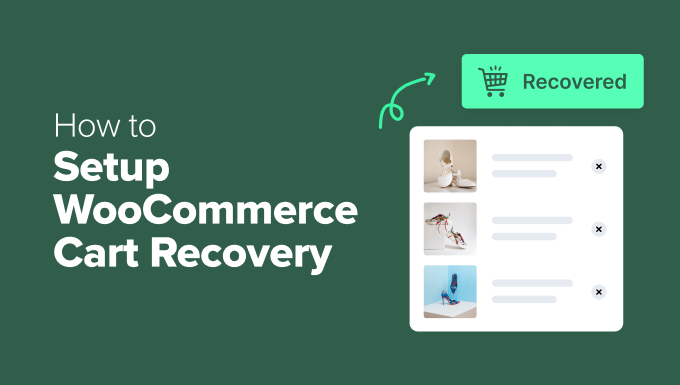
TL;DR: The best way to set up WooCommerce cart recovery is to start with an automated email campaign using a plugin like FunnelKit Automations.
Once your emails are running, you can build a more powerful system by adding other channels like SMS, push notifications with PushEngage, and exit-intent popups with OptinMonster.
Finally, use analytics to track your results, which will help you understand what’s working and recover the most sales possible.
Why Do So Many Customers Abandon Their Shopping Carts?
Cart abandonment is when a shopper adds an item to their cart but leaves your online store without buying it. This has a huge impact on your sales, as studies show that around 70% of carts are abandoned, meaning you could be losing 70 out of every 100 potential sales.
However, recovering these sales is a major opportunity. With the right follow-up system, you can bring many of those shoppers back to your WooCommerce store. Winning back even 10-20% of abandoned carts can dramatically increase your profits.
Here are the main reasons shoppers abandon their carts:
- Unexpected costs appear at checkout — Hidden shipping fees, taxes, or handling charges surprise customers and make them reconsider their purchase.
- Complicated checkout process — Too many form fields, forcing customers to create an account, or confusing navigation frustrate shoppers who just want to buy quickly.
- Security concerns about payment — Unclear security badges, unfamiliar payment processors, or suspicious-looking checkout pages make customers nervous about entering their credit card information.
- Just browsing or comparison shopping — Many shoppers use carts as wish lists to save items while they research prices elsewhere or think about their decision.
- Technical issues during checkout — Slow loading pages, error messages, or payment processing failures can prevent customers from completing their purchase.
The good news is that most of these issues can be addressed with the right cart recovery system.
Let’s set up your online store to avoid cart abandonment and re-engage with shoppers from the start.
Here are the methods I use and recommend:
1. Set Up Email Campaigns for Cart Recovery
Email is one of the most powerful and profitable tools for recovering abandoned carts. A well-timed email can remind a customer about the items they were interested in and make it easy for them to return and complete their purchase.
Studies consistently show that a good email sequence can win back a significant percentage of lost sales. I find that the key to success is sending a series of personalized, helpful reminders without being pushy.
It’s essential to note that these recovery emails can only be sent if a shopper enters their email address during checkout before leaving. A good plugin will capture this information as soon as it’s typed in, even if the customer doesn’t finish the purchase.
The best tool for this is FunnelKit Automations. It’s the most powerful marketing automation plugin for WooCommerce, and it comes with pre-built abandoned cart email templates that you can customize in just minutes.
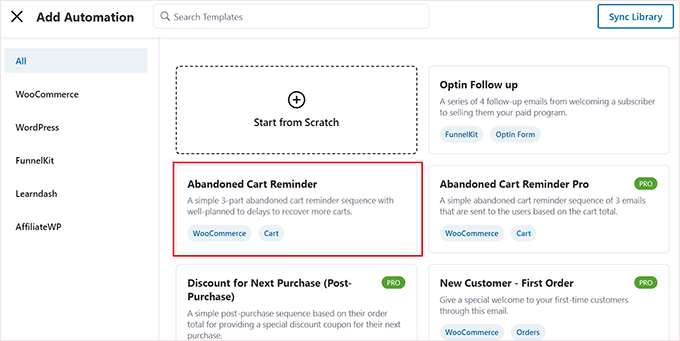
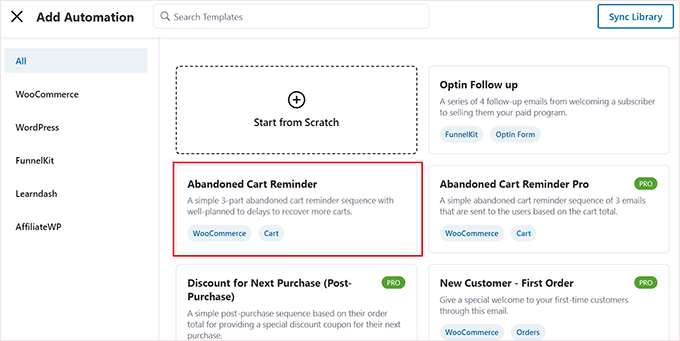
Setting it up involves three main steps:
- Install the Plugin: First, you’ll install and activate the FunnelKit Automations plugin.
- Enable Cart Tracking: In the plugin settings, you’ll turn on cart tracking. This allows FunnelKit to see when a shopper abandons a cart.
- Import and Customize the Template: FunnelKit provides a ready-to-use ‘Abandoned Cart Reminder’ workflow. You can import this template, customize the email text and timing, and then activate it.
FunnelKit will then automatically start sending your recovery emails to shoppers who leave items in their cart.
For the complete walkthrough, see our detailed guide on how to set up WooCommerce abandoned cart emails.
2. Set Up SMS Campaigns for Immediate Engagement
SMS messages are incredibly effective for cart recovery. Their open rates are significantly higher than email—often over 90%—and most texts are read within minutes. This makes SMS a powerful way to send a timely, attention-grabbing reminder to your customers.
You can easily set up automated cart recovery SMS campaigns using FunnelKit Automations, which connects with services like Twilio to send the messages.
Once you have FunnelKit installed and activated, navigate to FunnelKit Automations » Automations from your WordPress admin sidebar.
Here, click the ‘Add New Automation’ button at the top of the screen.
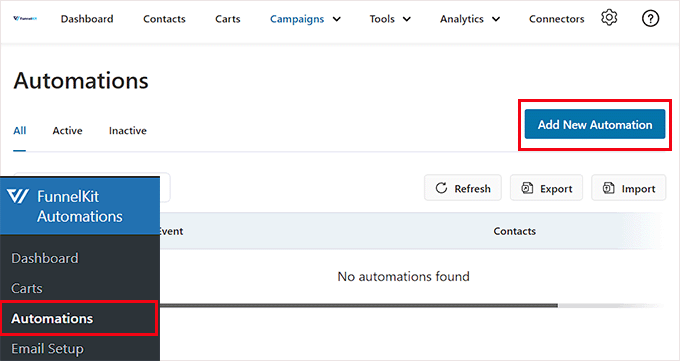
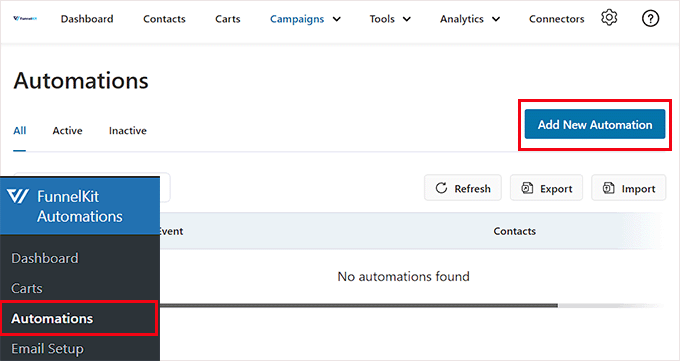
FunnelKit offers several pre-built templates, but for SMS, we’ll build our own.
Click the ‘Start from Scratch’ button to begin.
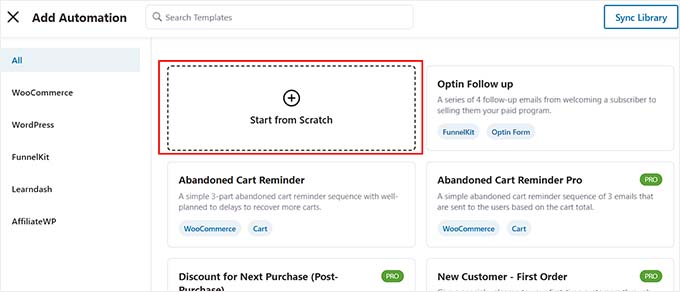
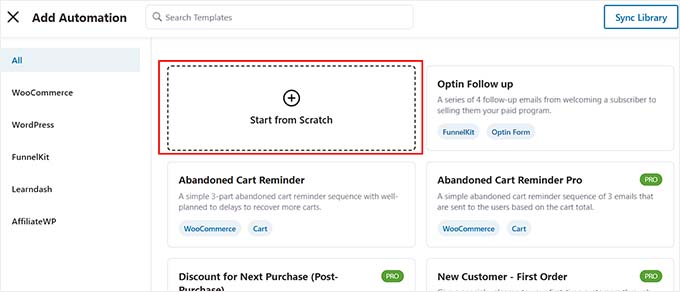
A popup will appear asking you to name your automation.
Enter a descriptive name like “SMS Cart Recovery” and then click the ‘Create’ button.
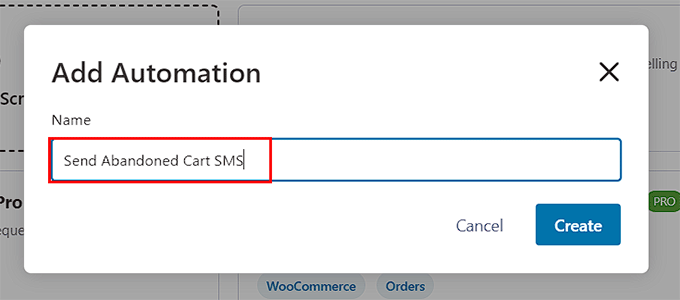
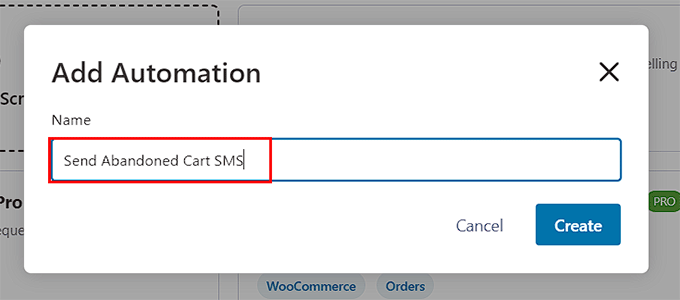
You’ll now be inside the workflow editor. The first step is to choose what starts the automation. Click the ‘Select Trigger’ button.
In the new window, select the ‘WooCommerce’ tab on the left, then choose the ‘Cart Abandoned’ trigger.
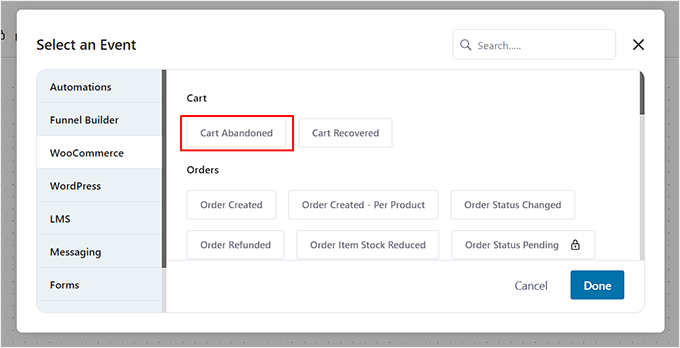
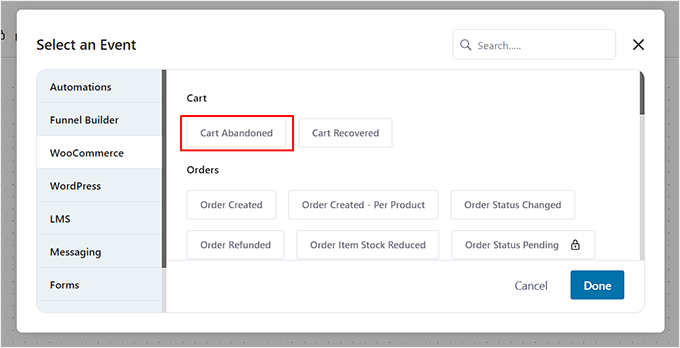
This tells FunnelKit to run this workflow whenever a shopper leaves your site with items in their cart. Make sure you click the ‘Done’ button to continue.
Next, it’s a good idea to add a delay so the text doesn’t feel too intrusive. Click the plus (+) icon below your trigger and then select ‘Delay’.
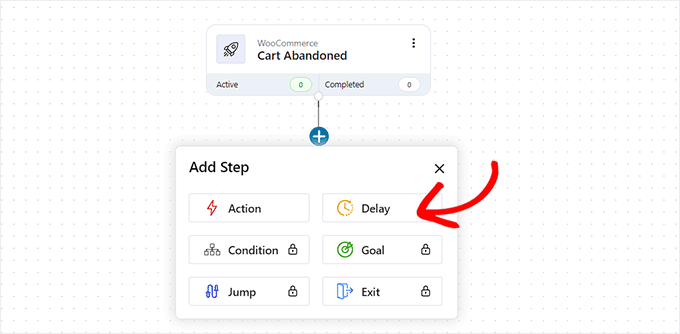
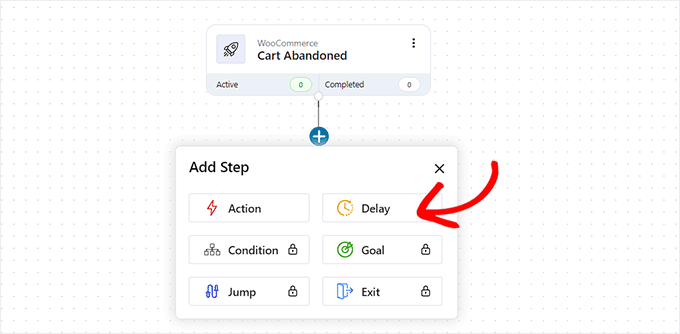
You can now configure how long you want to wait before sending the SMS. Waiting 30 minutes to an hour is a great starting point for SMS reminders.
Once you’ve set your delay, click ‘Save’ to store your settings.
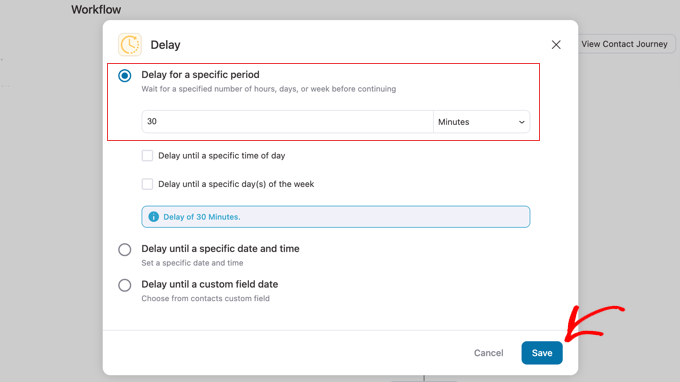
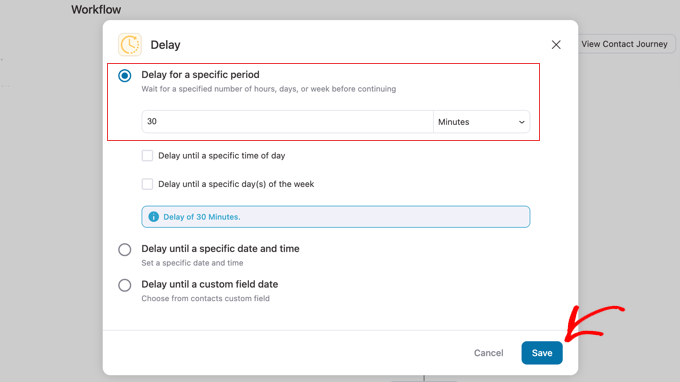
Now, let’s add the message itself. Click the plus (+) icon again and this time, select ‘Action’.
A new window will open. Scroll down to the Twilio section and click on the ‘Send SMS’ action.
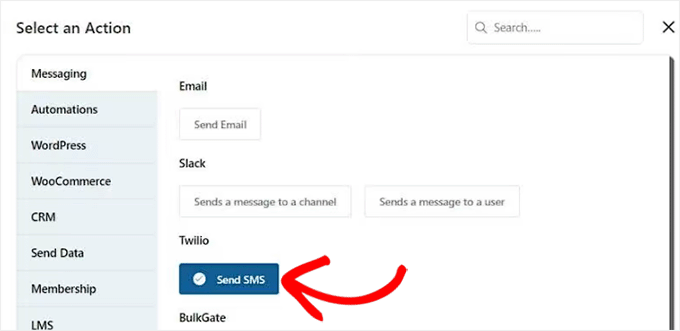
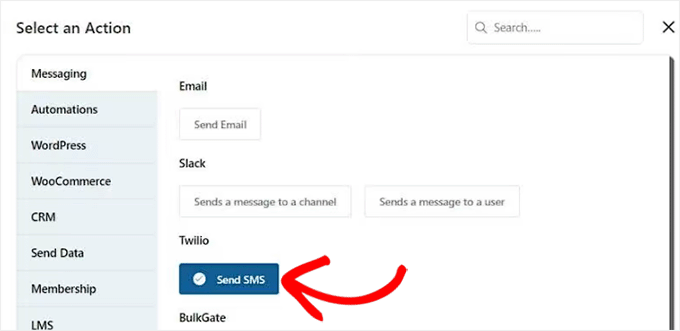
In the SMS editor, you can write the message you want to send. Keep it short, friendly, and helpful. You can use merge tags to automatically add the customer’s name and a link to their cart. This makes the message personal and easy to act on.
Here’s an example of a great cart recovery text:
Hey {{contact_first_name}}! It looks like you left something behind at My Store. Your cart is saved and waiting for you here: {{cart_recovery_link}}. Use code SAVE10 for 10% off!
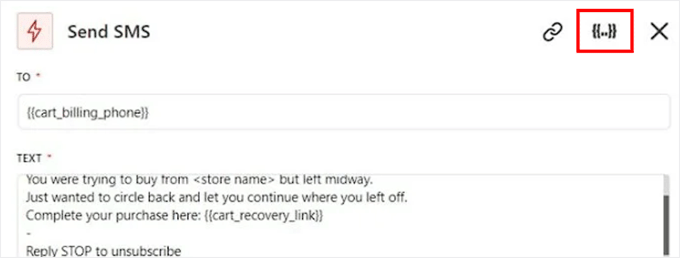
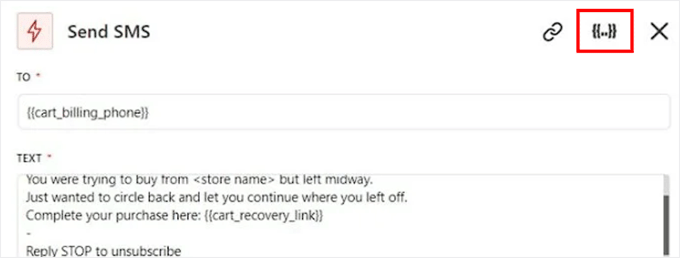
When you’re happy with your message, click the ‘Save’ button.
Finally, the last step is to activate your new workflow. At the top right of the screen, click the toggle switch to change it from ‘Inactive’ to ‘Active’.
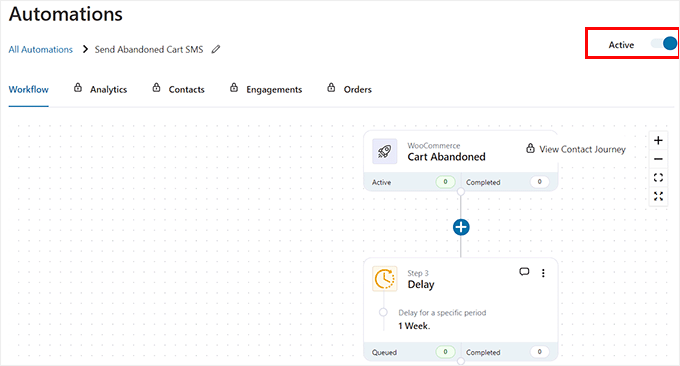
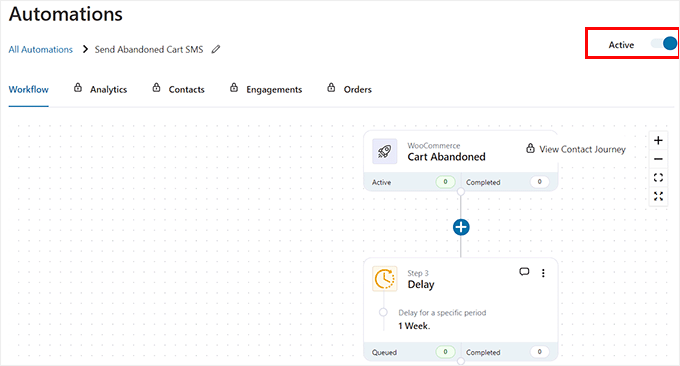
That’s it! FunnelKit will now automatically send your SMS reminder to shoppers who abandon their carts, helping you win back more sales.
3. Set Up Push Notifications to Re-Engage Shoppers
Push notifications are clickable messages that appear in a user’s web browser, even after they’ve left your site. They are a great way to send a quick reminder without needing an email address or phone number, which often results in a higher opt-in rate.
The best tool for this is PushEngage. It’s the best push notification service on the market and includes a powerful, pre-built campaign specifically for WooCommerce cart recovery.
Installing PushEngage and Connecting Your Site
First, you’ll need to sign up for a PushEngage plan that includes Triggered Campaigns (such as the Growth plan). Then, install the free PushEngage plugin from your WordPress dashboard.
Once activated, you need to follow the simple setup wizard to connect your PushEngage account to your website. The plugin will automatically install the necessary tracking code and detect your WooCommerce store, so there’s no need to add any code manually.
For a complete walkthrough, see our detailed guide on how to add web push notifications to your WordPress site.
Creating the Abandoned Cart Campaign
Now, log in to your PushEngage dashboard (this part is done on the PushEngage website, not in WordPress).
Navigate to Campaigns » Triggered Campaigns from the menu on the left.
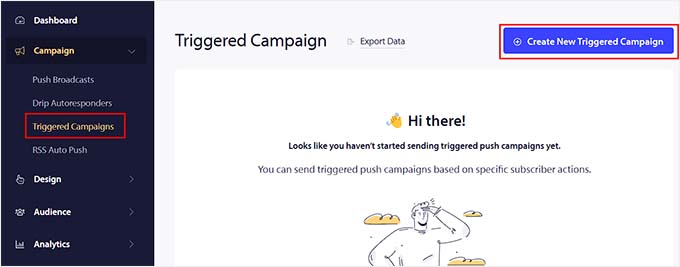
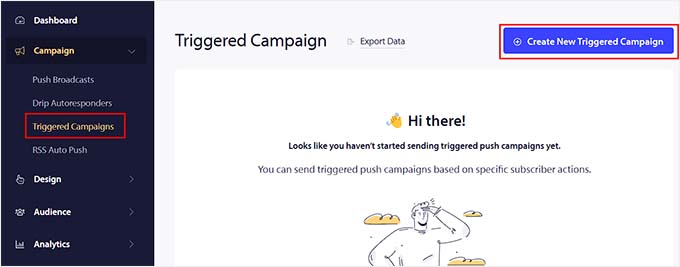
Next, click the ‘+ Create New Triggered Campaign’ button. You will see a list of pre-built templates.
Find the Cart Abandonment template and click the ‘Create’ button to get started.
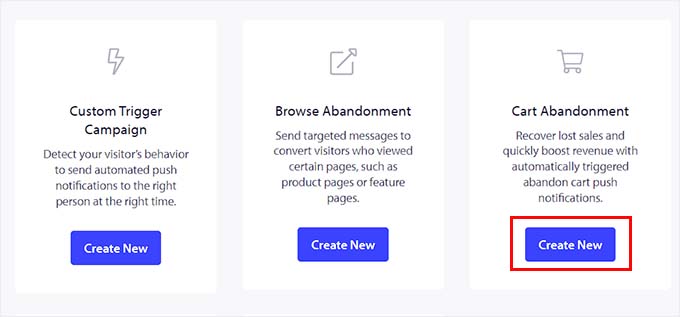
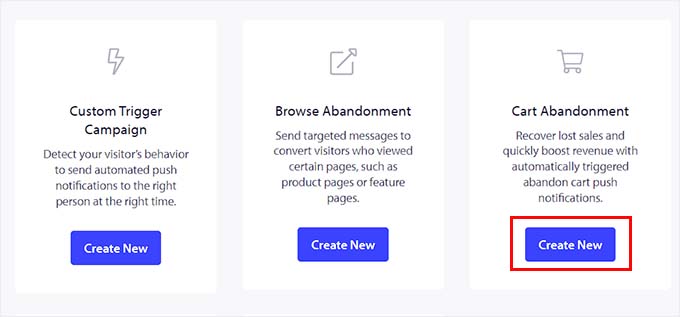
Customizing and Activating Your Push Notification
PushEngage will open the campaign editor. First, give your campaign a descriptive name for your own reference.
Once you do that, click the ‘>’ icon on the right to configure push notification settings.
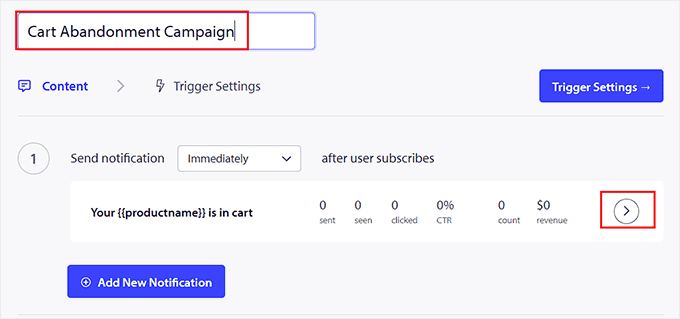
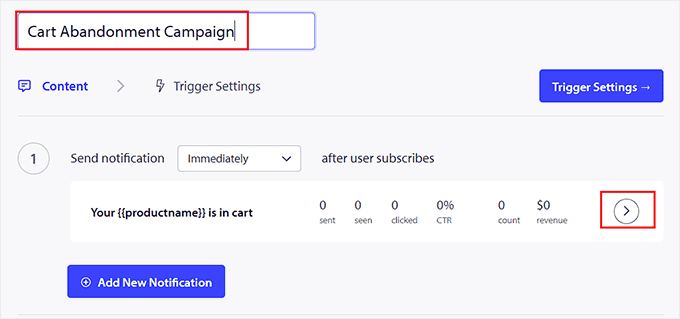
Next, you can customize the Notification Title and Message.
You’ll notice the Notification URL and Image URL fields are already filled with dynamic variables like {{productImage}}. These tags will automatically pull in the product details from the customer’s cart, so it’s best to leave them as they are.
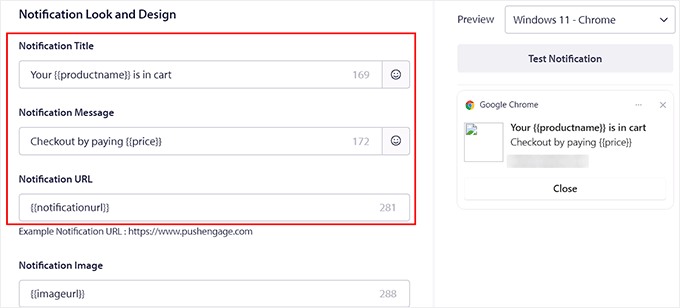
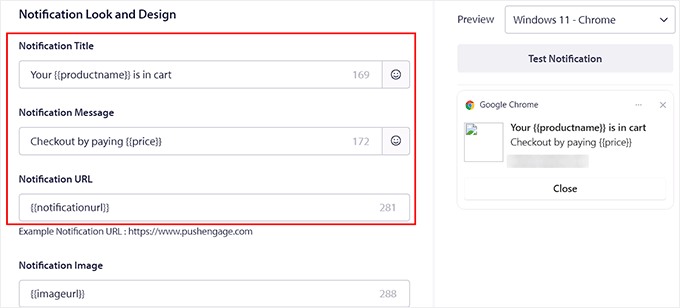
After configuring these settings, switch to the ‘Trigger Settings’ tab from the top.
Here, you will see that the campaign’s conditional logic has already been configured.
It will send a push notification to users once they have added an item to the cart and left your website. The notification will stop displaying once the user returns to the checkout page.
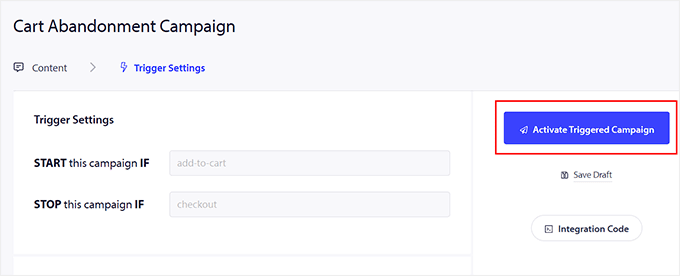
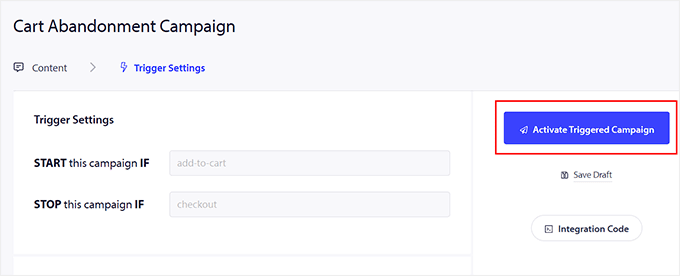
Once you are happy with your settings, click the ‘Activate Triggered Campaign’ button.
That’s it! PushEngage will now automatically send personalized push notifications to shoppers who abandon their carts, helping you bring them back to complete their purchase.
4. Set Up WhatsApp Messaging for Customer Connection
WhatsApp is one of the most popular messaging apps in the world, and it can be a game-changer for cart recovery.
Because customers must specifically opt-in to receive them, WhatsApp messages feel very personal and have incredibly high open rates. This makes them an excellent channel for sending timely reminders that get noticed.
To send automated messages like cart reminders, you must use the official WhatsApp Business Platform.
Heads up: Setting up the official WhatsApp Business Platform is more technical than the other methods in this guide, as it requires you to create a developer app through Meta (Facebook).
While it takes more effort upfront, this is the only official way to send automated cart reminders and gives you a powerful, direct line to your customers.
Setting Up Your WhatsApp Business Platform Account
The first step is to create and configure your official WhatsApp Business account through Meta (Facebook).
This process involves creating a Meta business app, connecting a dedicated phone number, and generating API keys that allow WordPress to securely send messages.
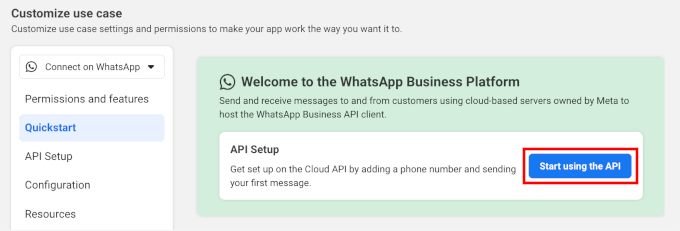
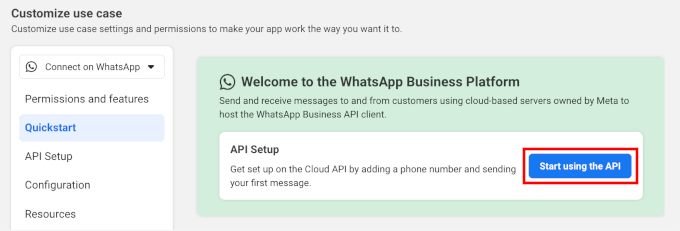
This is the most technical part of the setup, but the good news is that the process is the same no matter which WordPress plugin you use.
We have straightforward step-by-step instructions with screenshots in our guide on how to send WooCommerce order notifications straight to WhatsApp.
Just follow that tutorial to get your account approved and create your message templates. Once you’re done, you can continue with the next step below.
Setting Up a WhatsApp Cart Recovery Campaign in PushEngage
For WhatsApp cart recovery, we recommend using PushEngage. It’s a powerful multi-channel messaging platform with a dedicated, easy-to-use feature for WhatsApp abandoned cart reminders.
If you’ve already set up PushEngage for push notifications in the step above, you’re halfway there. To add WhatsApp messaging, you’ll first need to ensure you’re on a Premium plan that includes WhatsApp automation.
Then, you can connect your WhatsApp Business Account to your existing PushEngage setup. In your WordPress dashboard, navigate to PushEngage » WhatsApp and click the Settings tab.
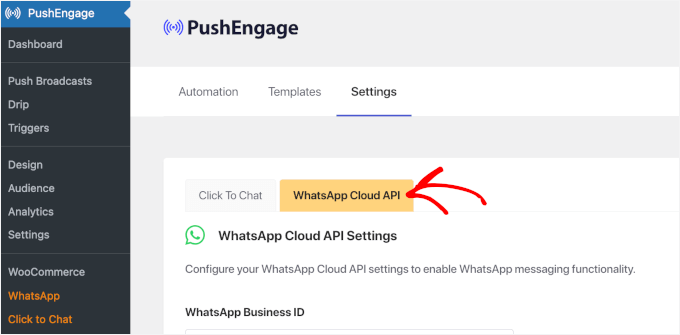
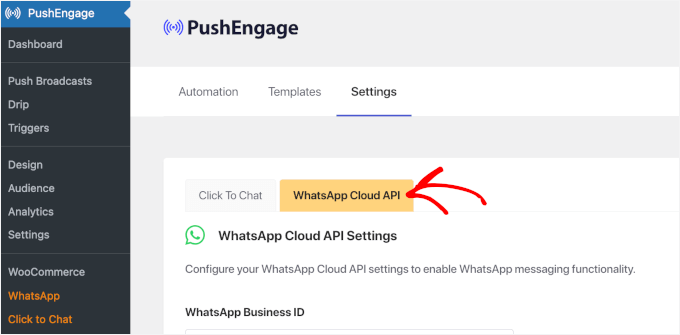
Here, you will paste in the Permanent Access Token and other credentials you got from the Meta Business Suite in Part 1 to establish the connection.
Once that is done, make sure you click the ‘Save Changes’ button at the bottom of the page to store your settings.
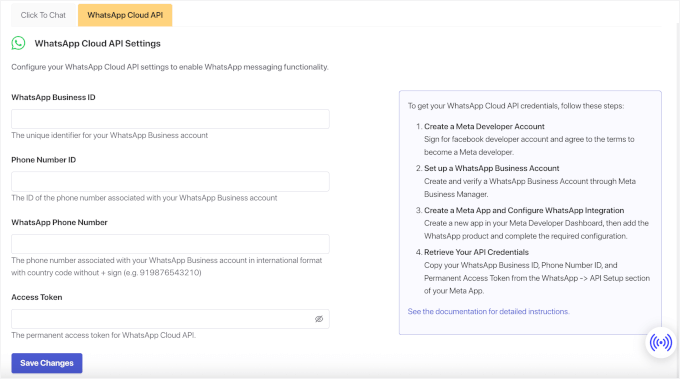
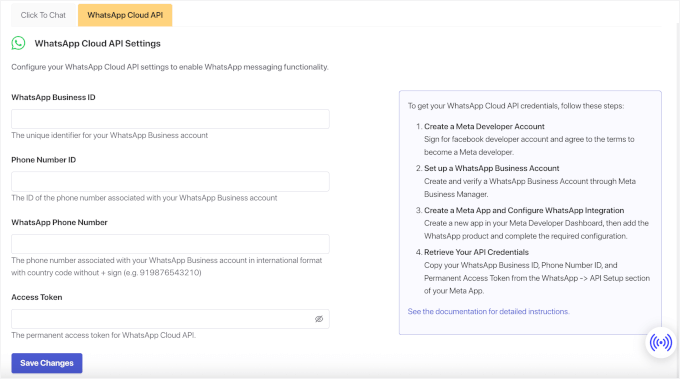
With the connection active, it’s time to create the automation. Go to PushEngage » WhatsApp and click on the ‘Automation’ tab.
You will see a list of available WooCommerce automations. Find the one labeled ‘Cart Abandonment’ and click the toggle switch to enable it.
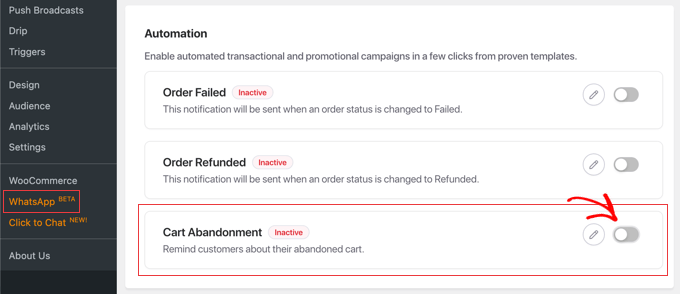
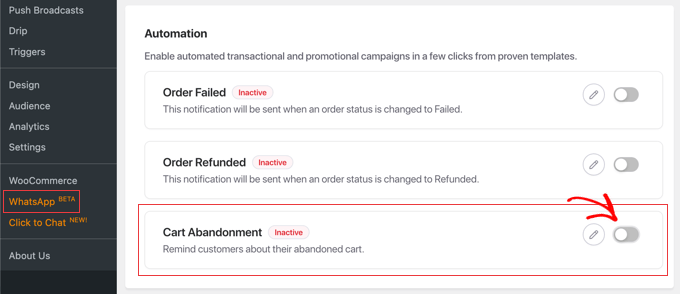
A popup window will appear where you can configure your cart recovery message:
- Set the Delay: In the ‘Cart Abandonment Cutoff Time’ field, choose how long PushEngage should wait before considering that a cart is abandoned. A delay of 1 to 3 hours is often effective for WhatsApp.
- Select Your Message Template: From the ‘Message Template’ dropdown menu, choose the pre-approved cart recovery message template you created in the Meta Business Suite.
- Map Your Variables: Once you select a template, fields will appear for each variable it contains. Use the ‘Add Variable’ dropdown for each field to map them to the correct WooCommerce data that PushEngage automatically tracks, like the customer’s name and their unique cart link.
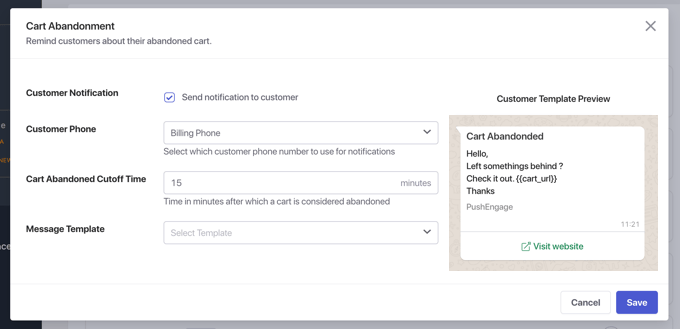
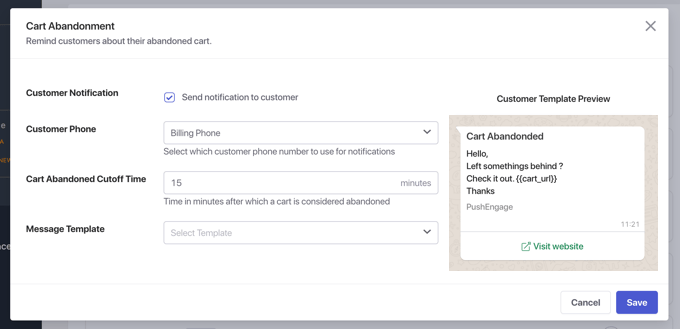
Once you’ve configured your message, click the ‘Save’ button to activate the campaign.
That’s it. PushEngage will now monitor your store for abandoned carts and automatically send your WhatsApp reminders. This method is the most direct and reliable way to set up this specific automation for a WooCommerce store.
While other methods focus on recovering shoppers after they’ve left, an exit-intent popup works to prevent them from leaving in the first place.
This clever technology predicts the exact moment a visitor is about to leave your site. It then shows them a targeted popup, giving you one last chance to make a sale or capture their email address.
The best tool for this is OptinMonster. It’s the best conversion optimization plugin for WordPress, and its signature Exit-Intent® technology is perfect for reducing cart abandonment.
Installing and Connecting OptinMonster
First, you’ll need to sign up for an OptinMonster account. After that, install the free OptinMonster plugin from your WordPress repository. Upon activation, click the ‘Connect Your Existing Account’ button and follow the prompts.
If you need help with this, please see our guide on how to install a WordPress plugin.
Next, you need to connect OptinMonster to your store’s data. Navigate to OptinMonster » Settings from your WordPress dashboard and click the ‘Auto Generate Keys + Connect WooCommerce’ button to complete the integration.


From your OptinMonster dashboard within WordPress, click the ‘Create New Campaign’ button.
This will take you to the template gallery, where you can browse dozens of professional designs. Choose one that fits your goal, like offering a last-minute discount.
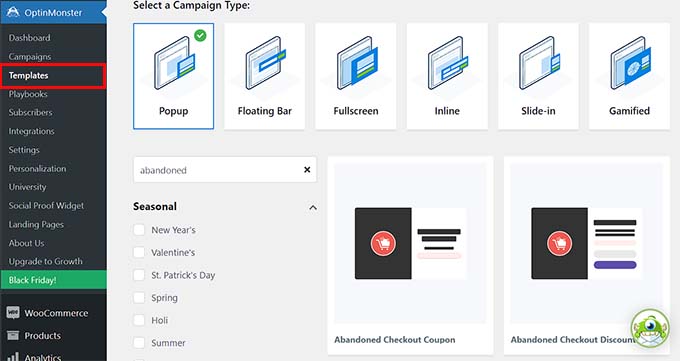
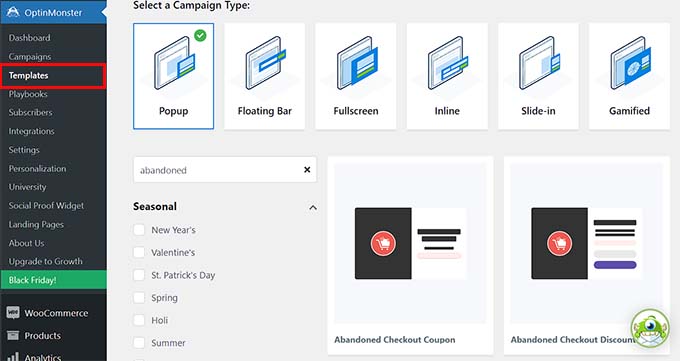
A popup will appear asking you to name your campaign.
Simply enter a name for your popup and click the ‘Start Building’ button.
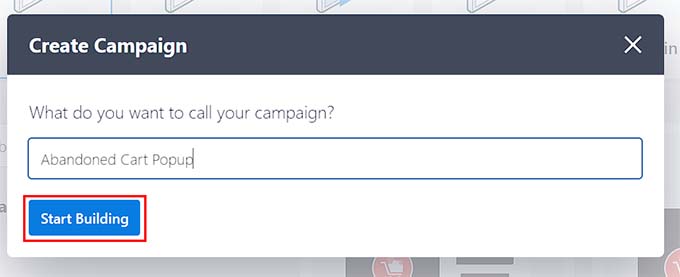
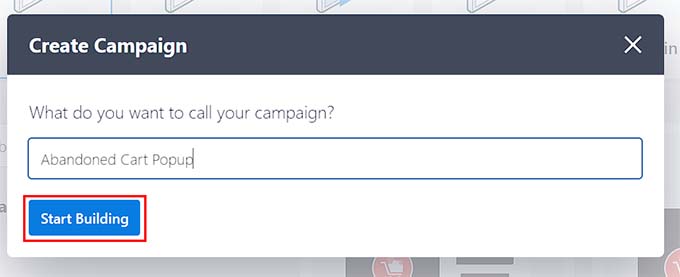
This will launch OptinMonster’s drag-and-drop campaign builder.
Here, you can easily customize the text, images, and colors to match your brand.
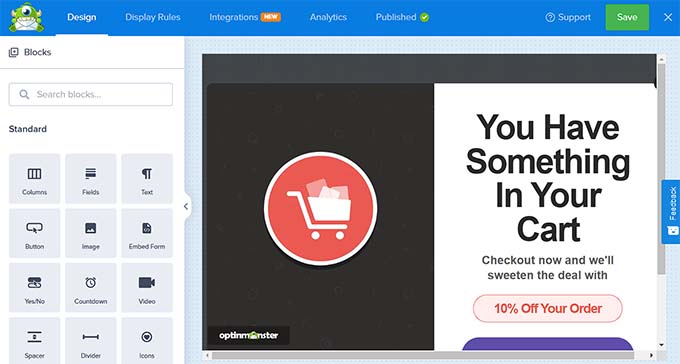
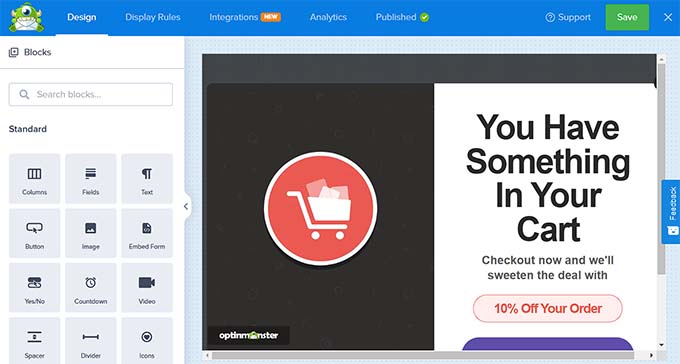
Setting Your Display Rules
This is the most important step. Click on the ‘Display Rules’ tab at the top of the editor. You will see a default ruleset, which we will now customize.
In the first dropdown menu, which might say ‘time on page,’ click on it and select ‘Exit Intent®’ from the list.
You can then choose the sensitivity level, which means how close the user should be to leaving your website before the popup appears.


Next, we need to make sure the popup only appears on the right page. In the second dropdown menu, which likely says ‘current URL path,’ make sure it is set to ‘Page Targeting’.
Change the middle option to ‘exactly matches,’ and then paste the full URL of your WooCommerce checkout page into the field on the right.
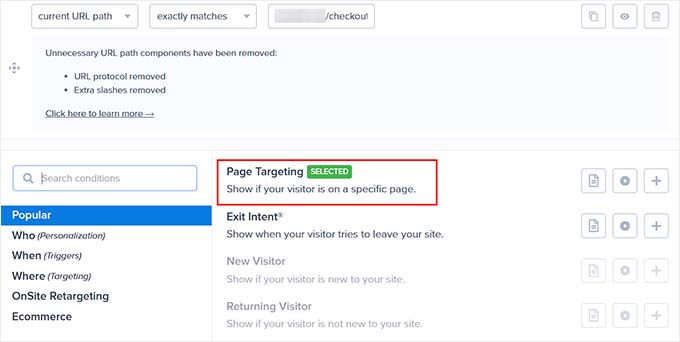
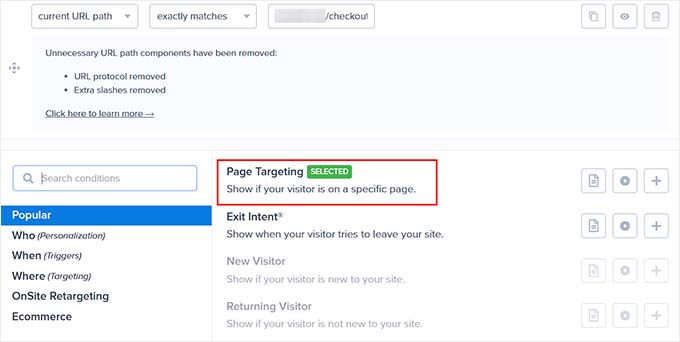
This combination ensures the popup only appears when a shopper tries to leave your checkout page.
Publishing the Campaign
Finally, click the ‘Publish’ tab at the top of the screen.
Review your settings and click the ‘Publish’ button to make your campaign live on your site.
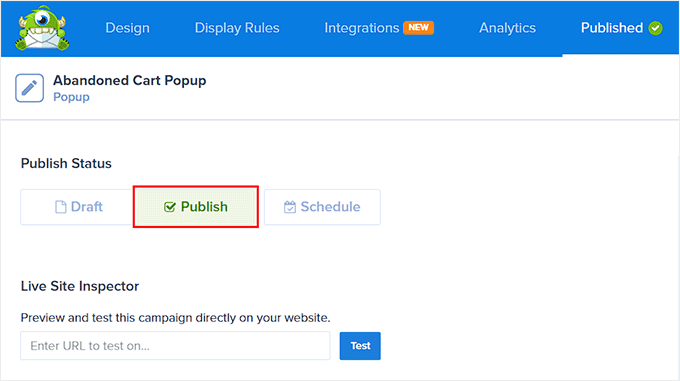
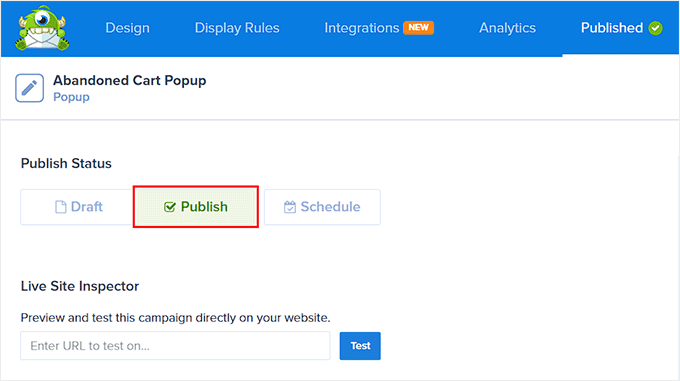
Now, your exit-intent popup will be ready to capture the attention of abandoning shoppers and encourage them to complete their purchase.
For a complete walkthrough, see our detailed guide on how to create a WooCommerce popup to increase sales.
6. Set Up Social Proof to Build Trust and Urgency
When customers are about to make a purchase, they often hesitate or start to doubt if they’re making the right decision. Social proof helps overcome this by showing evidence that others have made similar purchases and were happy with the outcome.
By showing real-time notifications of recent sales, you can build trust and create a subtle sense of urgency, also known as FOMO (Fear Of Missing Out). This encourages hesitant shoppers to complete their checkout before the popular item sells out.
The best tool for this is TrustPulse. It’s the most powerful social proof plugin for WordPress that makes it incredibly easy to display recent sales activity on your site.
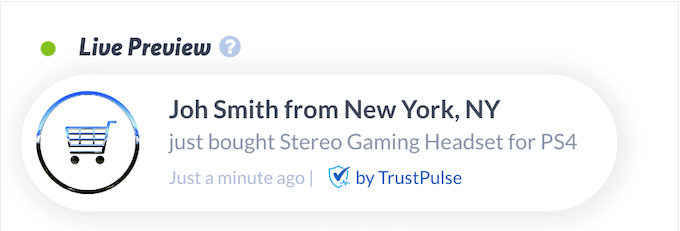
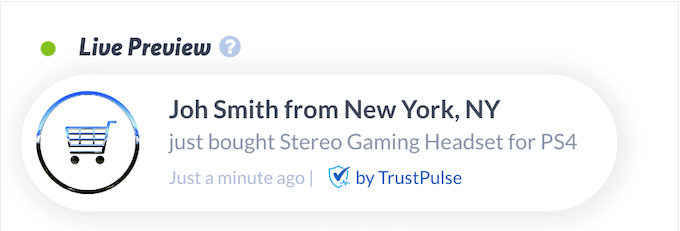
Setting it up involves a few simple steps:
- Install the Plugin: First, you’ll install the TrustPulse plugin and create a new account.
- Create a Campaign: Choose the ‘Recent Activity’ campaign type to track live sales.
- Capture Activity: Use the ‘AutoMagic’ feature to automatically detect and display new WooCommerce orders as they happen.
- Customize and Launch: Customize the appearance of your notifications to match your brand, set your display rules, and launch your campaign.
TrustPulse will then display small, eye-catching notifications to your visitors, reassuring them and helping to reduce cart abandonment.
Beyond real-time notifications, there are many forms of social proof that can influence conversions. They include customer reviews, testimonials, case studies, media mentions, trust badges, and social share counts.
For a complete walkthrough, see our detailed guide on how to use FOMO on your WordPress site to increase conversions.
7. Set Up Analytics to Analyze and Refine Strategies
After setting up all these powerful recovery tools, how do you know if they’re actually working?
The key is to stop guessing and start measuring with Google Analytics. This platform allows you to track your success and understand your customers on a deeper level.
The best Google Analytics plugin for WordPress is MonsterInsights. It makes connecting your store to Google Analytics simple and code-free, and its powerful eCommerce addon automatically tracks your conversions.
There are two key types of tracking you’ll want to enable:
- Conversion Tracking: This metric measures the outcome of your efforts, displaying your store’s conversion rate, total revenue, and top-performing products. This tells you if your cart recovery system is working.
- Customer Journey Tracking: This gives you deeper insights. It shows you the exact path a shopper took on your site before making a purchase. This helps you understand why users might be abandoning their carts in the first place.
These reports are incredibly powerful. For example, by looking at the Customer Journey, you might discover that many shoppers abandon their carts right after viewing your shipping costs. That’s a huge clue that you may need to offer free shipping.
Setting up both is easy with MonsterInsights. First, you’ll install the plugin and connect it to your Google Analytics account using the setup wizard.
Then, from the Insights » Addons menu, you’ll install and activate two addons: the eCommerce addon (for conversion tracking) and the User Journey addon (for customer path tracking). These are included with the Pro version of MonsterInsights.
Once active, you can view your main conversion reports right inside your WordPress dashboard at Insights » Reports » eCommerce.


To see the specific path a customer took for any given order, you can simply open that order in WooCommerce and view the MonsterInsights User Journey box.
For a complete walkthrough, see our detailed guides on how to set up WooCommerce conversion tracking and how to enable customer tracking.
Putting It All Together: Your Cart Recovery Strategy
You don’t have to launch all seven of these strategies at once! A great plan is to start with what works best for most WooCommerce stores: an automated email campaign (Method 1).
Once that is running and recovering sales, you can layer on another channel. For example, add exit-intent popups (Method 5) to prevent abandonment or SMS campaigns (Method 2) for immediate reminders.
By starting simple and adding more tools over time, you can build a powerful system that perfectly fits your store’s needs and helps you grow.
Frequently Asked Questions About WooCommerce Cart Recovery
Setting up a great cart recovery system can bring up a few questions. Here are our answers to some of the most common questions we hear from store owners.
What is the average cart abandonment rate for eCommerce stores?
The average cart abandonment rate across all industries is around 70%, though this can vary significantly depending on your industry, target audience, and checkout process.
Fashion and beauty stores often see higher rates (around 75-80%), while electronics and home goods stores typically have lower rates (60-65%).
How long should I wait before sending the first cart recovery email?
I recommend waiting 1-3 hours before sending your first recovery email. This gives customers time to return on their own while the products are still fresh in their memory. Sending too quickly can feel pushy, while waiting too long reduces the effectiveness of your message.
Is it legal to send cart recovery emails and SMS messages?
Yes, cart recovery communications are generally legal under privacy regulations like GDPR and CAN-SPAM, but you must follow specific guidelines.
Always include clear unsubscribe options, identify your business in the message, and only contact customers who have provided their information during the checkout process.
Since laws can vary by region, we always recommend consulting with a legal professional to ensure you’re fully compliant.
How many cart recovery emails should I send?
Most successful cart recovery campaigns send 2-4 emails over 7-14 days. Start with a gentle reminder, follow with product details or social proof, and end with a time-sensitive offer if appropriate. Avoid sending more than one email per day to prevent annoying customers.
Should I offer discounts in my cart recovery campaigns?
Discounts can be effective, especially in your final recovery message, but don’t rely on them exclusively. Many customers will complete their purchase with a simple reminder, and offering discounts too quickly can train customers to abandon carts, expecting a better deal.
Which cart recovery method works best?
Email typically has the highest overall conversion rates for cart recovery, but the most effective approach combines multiple methods.
Use email for detailed follow-ups, SMS for urgent reminders, and push notifications for immediate re-engagement. The best mix depends on your audience and products.
Can I recover abandoned carts from guest customers?
Yes, as long as the customer entered their email address during checkout, you can send recovery emails to guest customers. However, you’ll have limited information about them compared to registered users, so keep your messages simple and focused on the abandoned products.
How do I measure the success of my cart recovery campaigns?
Track metrics like recovery rate (percentage of abandoned carts that convert), revenue recovered, and return on investment for each recovery method.
Most cart recovery plugins provide these analytics automatically, and you can supplement with Google Analytics goal tracking.
Additional Resources for Optimizing Conversions
I hope this guide has helped you set up cart recovery for your WooCommerce store.
For more ways to improve your WooCommerce store’s performance and reduce cart abandonment, you might like to see these related articles:
If you liked this article, then please subscribe to our YouTube Channel for WordPress video tutorials. You can also find us on Twitter and Facebook.
If you liked this article, then please subscribe to our YouTube Channel for WordPress video tutorials. You can also find us on Twitter and Facebook.