Next is advertising. Apple Advertising is more focused on privacy than other platforms, blocking ads from tracking you across websites and services. You can turn off the Personalized Ads toggle. You’ll still get ads, but they’ll be generic. If you turn on Apple Advertising, you can tap into the Ad Targeting Information screen to see what data is shared, such as your birth year, zip code, and the categories for apps you have downloaded.
This isn’t really a setting, but the iPhone has built-in privacy reporting tools that can give you insight into what data apps are requesting and using. In the Privacy & Security menu, near the bottom, you’ll see the App Privacy Report and Apple Intelligence Report.
For the former, you’ll see the domains the app contacts each time you use it, as well as a layout of how many domains an app contacts. For Apple Intelligence, you’ll see private compute requests and what data was shared with the request. This report is exported as a JSON file, and you’ll need a text editor to view it. Regardless, both of these reports are fairly technical, and they don’t help your privacy; they just give you more information.
ScreenshotApple via Jacob Roach
Apple automatically stores and syncs anything you put in the Notes app through iCloud, so no, those random thoughts you jotted down five years ago aren’t completely private. Thankfully, you can keep them private with an “On My iPhone” account, which, as the name suggests, doesn’t sync your notes and keeps them local to your device.
To set it up, open Settings and go down to the bottom of the list for Apps. Find the Notes app and toggle the On My iPhone Account setting on. Just above it, you can also set a password if you want to encrypt and lock any highly sensitive notes. Remember, you won’t be able to pull up these notes on another Apple device because they won’t sync, and if you lose your iPhone, you may not be able to access your notes altogether without a recent backup.
Hide (or Lock) Apps and Photos
You can hold down on any app icon, select Edit Home Screen, and tap an app to hide it. That’ll keep the app on your phone, but it won’t appear on your home screen. (You can search for it via Spotlight.) You can also hold down and select Require Face ID to lock the app, meaning it’ll require biometric authorization every time you open the app.
That’s great for apps, but you can do the same thing for photos, as well. Hold down on any photo in the Photos app and select Hide. It’ll be put into your Hidden album, which is locked behind either Face ID or your password. You can find the Hidden album in the Collections tab, at the bottom under the Utilities section.
iPhone Security Settings to Change
The iPhone is pretty secure out of the box, and Apple courts users into leveraging its security features as you set up a new device. Just like the privacy settings, however, the particular settings you use here are up to you. Many security settings will sacrifice privacy, and vice versa. You can’t locate a stolen device if you aren’t using location services, for example.
ScreenshotApple via Jacob Roach
You need to set up Face ID when you set up an iPhone, and you’re probably using it anyway. But I’ve seen some misconceptions about how Face ID (and biometric authentication more broadly) works. Your fingerprint for Touch ID and images for Face ID are not sent to Apple, and they’re generally more secure than a password or simple PIN.
Instead, your fingerprint or face is used to generate an ID, which is encrypted and stored in Apple’s Secure Enclave, locally on your device. When you unlock your device, Face ID or Touch ID is checked against this ID, and if there’s a match, your device unlocks. If you’ve been avoiding Face ID due to privacy concerns, you aren’t protecting yourself as much as you might think.
Set Up Two-Factor Authentication
You and I both know it—you should be using two-factor authentication (2FA). I hate typing in a code or pulling up a second device as much as the next person, but it’s hard to overstate just how much more secure an account is with two authentication factors instead of one. And, you can easily set up 2FA for your Apple account from your iPhone.
Select your name at the top of the Settings app, which will open your Apple account information. Select Sign-In & Security, and then choose Two-Factor Authentication. Here, you’ll see devices you can use for 2FA, including the iPhone you’re using. When signing into your Apple account on another device, you can use any of the devices listed as your second factor, be it another Apple product or a text sent to a verified phone number.
ScreenshotApple via Jacob Roach
Encrypt Your iPhone’s Cloud Storage
iCloud encrypts your data, but it doesn’t use end-to-end encryption, at least by default. Out of the box, Apple manages your encryption keys, so it could, technically, decrypt the data you store in iCloud. Although that’s unlikely, you can still set up end-to-end encryption and manage your own encryption keys with Advanced Data Protection.
To turn it on, open Settings and select iCloud. Then, scroll down and select Advanced Data Protection. To turn it on, you’ll need to set up some account recovery options. Apple won’t be able to decrypt your data, so if you don’t have any recovery options set up, you won’t be able to decrypt or recover your data.
Turn On Stolen Device Protection
ScreenshotApple via Jacob Roach
Apple includes Stolen Device Protection with your iPhone, but it’s turned off by default. This feature requires you to verify with Face ID or Touch ID when taking certain actions without a password to fall back on, and it enforces a security delay, where critical actions such as changing your Apple password are only possible after a one-hour delay.
There are two forms of Stolen Device Protection. You can either have these features on all the time, or only when you’re away from familiar locations. Note that if you choose the latter, you’ll need to keep the Significant Locations & Routes setting mentioned earlier turned on.
If you set up Stolen Device Protection to only work when you’re away from familiar locations, it’ll kick in automatically. However, Stolen Device Protection doesn’t lock down everything about your iPhone. It crops up in certain situations, which Apple details on its support page. You can turn on the setting in the Privacy & Security menu at the bottom of the page.
You often have to trade privacy for better security, and that’s the case for both Stolen Device Protection and Apple’s “Find My” feature. To make sure you have it on, open Settings, select your account at the top, and choose Find My. Make sure Find My iPhone is turned on. If you tap in, you can also turn on Send Last Location, which will update the location of your iPhone if it’s about to die.
Although you’ll need to have location services running, Apple says that devices using iOS 17 and later don’t need to share that location data. When offline, at least, Apple can’t see location information when you have Find My turned on.
Finally, a bit of operational security. If you have sensitive information that could pop up in notifications, you can obfuscate how notifications appear while your iPhone is locked. It’s a small change, but it can keep you protected from someone peaking over your shoulder or picking up your phone while it’s locked.
Open Settings and head to Notifications. There, switch the display to Count and change Show Previews to either When Unlocked or Never. If you have a particularly sensitive app—say, an encrypted messaging app—you can also customize individual app notifications on this screen.
iPhone Privacy and Security Apps to Download
The iPhone provides a surprising number of privacy and security tools, from app privacy reports to a built-in password manager via the Passwords app. Some functions are better served with a third-party app, though, either for better security or more features. Although all of the apps I’m recommending here have paid options—and I recommend those paid plans—they all also have a free version if you don’t have the money to spare.
ProtonVPN is the best VPN you can use, and you can get started with it for free. While most free VPNs are questionable at best, Proton’s free service is rock solid. You’re limited to slower speeds and only have access to a handful of servers, but it still works. I’d be worried if a free VPN didn’t impose any limitations, frankly. It’s also one of the best VPNs for iPhone, mainly due to its excellent speed. Proton tops the charts in our speed tests, and although others, such as NordVPN, are close, Proton has maintained its lead across desktop and mobile.
The iPhone has a VPN built in, but it’s not the same thing as commercial VPNs as most people know them. Rather, it’s a configuration tool if you want to set up your own VPN. If you want a tool to mask your IP address and help you stay more private online, you’ll need a third-party VPN, and Proton VPN is the best.
Bitwarden ranks as the best password manager you can use, though Proton Pass takes a close second. Both offer free options, and they’ll give you more flexibility when storing and sharing credentials compared to Apple’s built-in Passwords app.
Although Apple’s Passwords app is plenty secure, it’s limited. An app like 1Password has apps for Windows and Android, for instance, which Passwords lacks. Third-party password managers let you store a wide range of data, too, from passwords and passkeys to encrypted documents and medical insurance.
You’ve locked down your messages; now it’s time for email. Google recently started offering end-to-end encryption for Gmail, but only for Google Workspace customers. If you want end-to-end encryption for personal use, you’ll need an encrypted email service like Proton Mail, which is my favorite option.
There’s a lot to like about Proton Mail, but from a security standpoint, it does a couple of things right. First, if you’re sending emails to another Proton Mail user, you get the convenience of a service like Gmail, but with true end-to-end encryption. Your emails are encrypted before they leave your device, and they’re only decrypted once they’re delivered.
You can also send emails to non-Proton users with end-to-end encryption, either using Proton’s password-protected email feature or by sharing your public key, though that requires a bit of technical know-how on both parties.
Power up with unlimited access to WIRED. Get best-in-class reporting and exclusive subscriber content that’s too important to ignore. Subscribe Today.

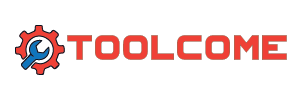
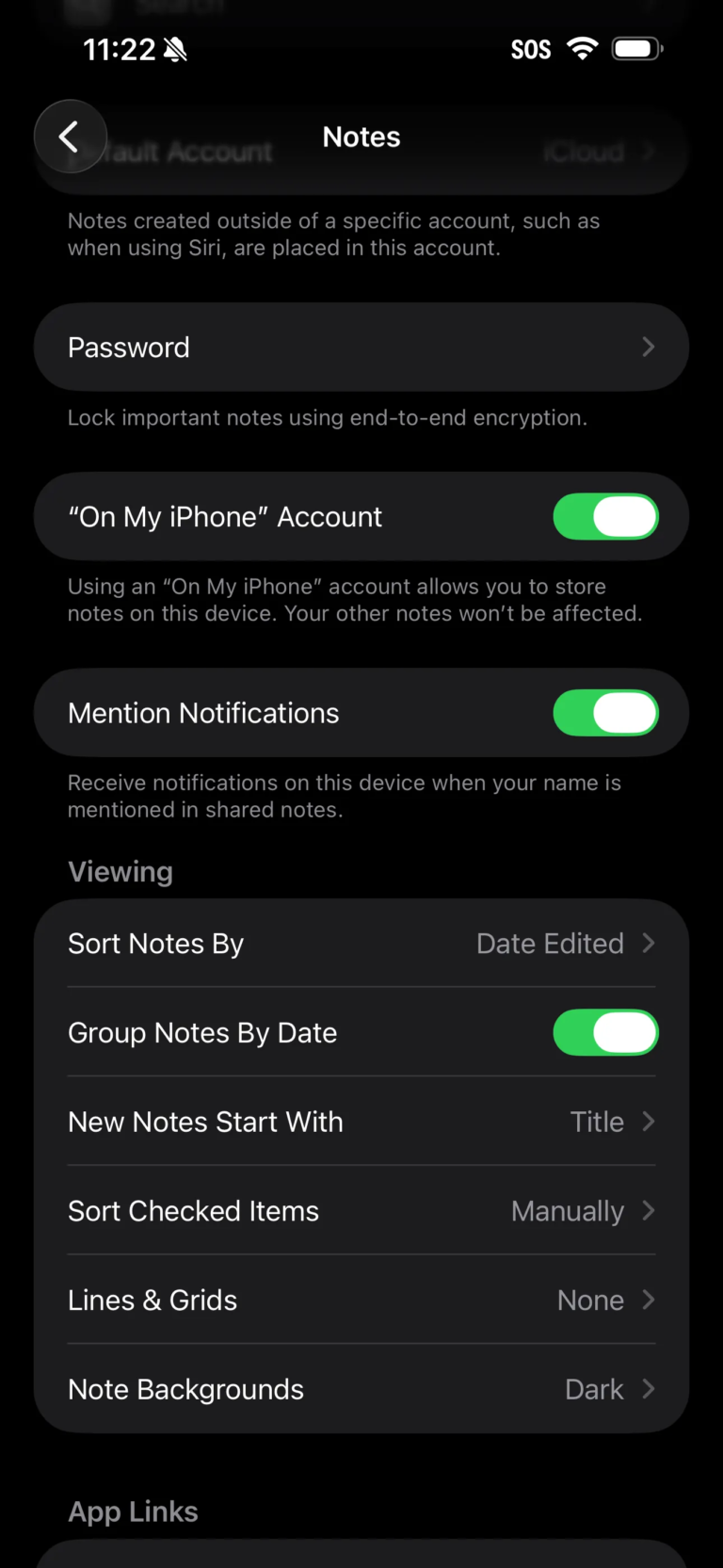





-SOURCE-Bitwarden.jpg)
