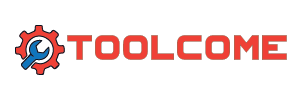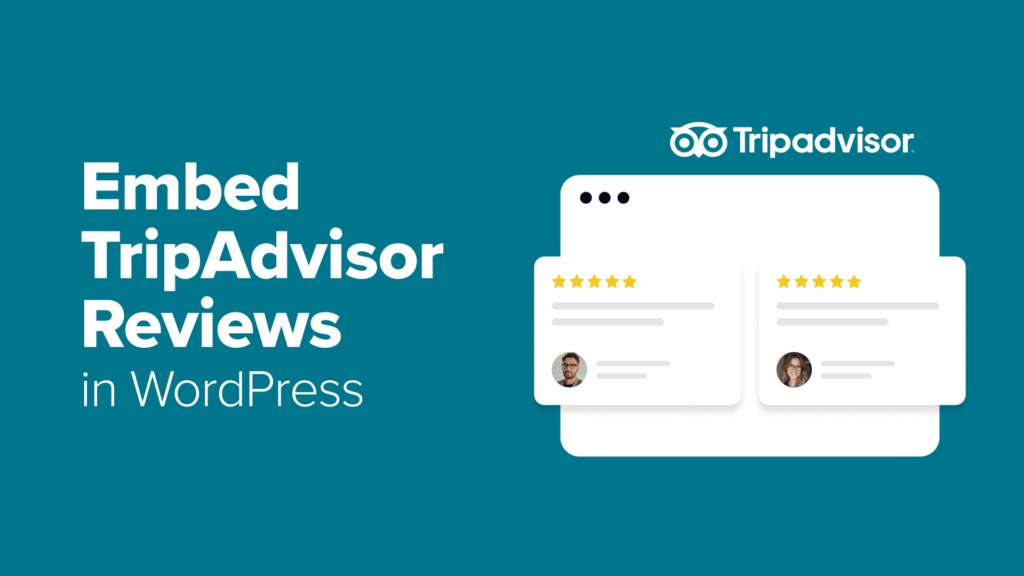If you run a hotel, restaurant, or tour business, you already know how much TripAdvisor reviews can impact your bookings. They build trust, boost visibility, and can be the difference between a casual visitor to your website and a paying customer.
When I first tried displaying TripAdvisor reviews on a WordPress website, I realized how time-consuming it can be. Manually copying and pasting the testimonials looked messy, and most built-in widgets didn’t fit well with my site’s design.
After testing several methods and plugins, I finally found a solution that works well: Smash Balloon’s Reviews Feed Pro. It automatically pulls in your latest customer reviews, keeps them up to date, and blends perfectly with your site’s design.
In this guide, I’ll show you exactly how to embed TripAdvisor reviews in WordPress without writing any code, so you can highlight your best feedback and attract more customers.
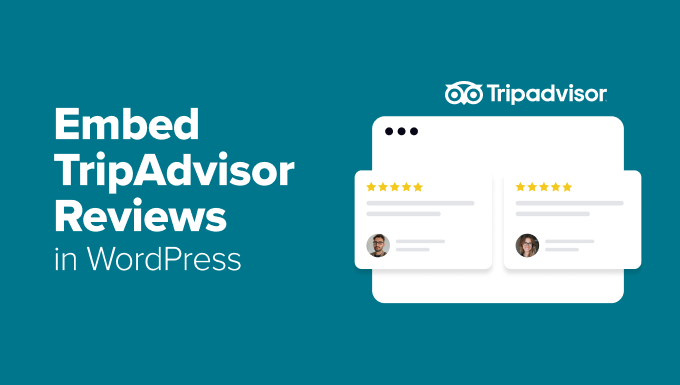
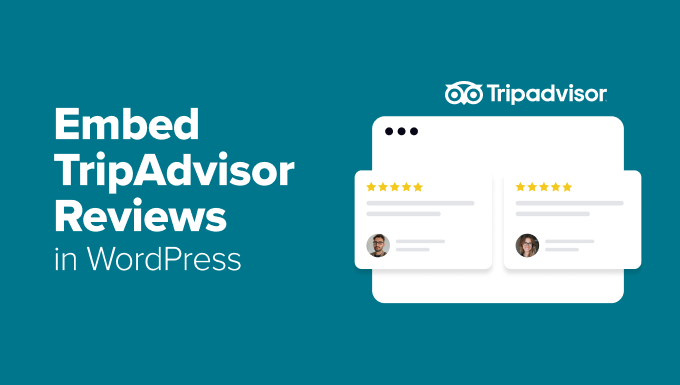
Why Embed TripAdvisor Reviews in WordPress?
Positive TripAdvisor reviews can convince people to choose your hotel, restaurant, or tour company over your competitors. And showing these reviews directly on your WordPress website allows visitors to see real guest experiences without visiting a third-party site.
This helps build trust right away.
People can read genuine feedback from your past guests, which makes them more confident about choosing your business. When travelers or diners see positive reviews, they’re more likely to book a stay, make a reservation, or join a tour.
Here are some key reasons to add TripAdvisor reviews to your WordPress site:
- Keep visitors on your site — People can explore reviews without clicking away to another platform. This can also help you to get more direct bookings through your website.
- Boost local SEO — Reviews add fresh content that helps your site appear more often in local results.
- Save time on marketing — Reviews promote your reputation automatically, so you don’t need to create testimonials manually.
- Get more bookings and sales — Positive feedback encourages new customers to choose you over competitors.
Plus, I’ve spoken to many tour operators who feature customer reviews directly on their websites, and they tend to convert better. This is simply because visitors can see real proof that others enjoyed their experience.
Now, let’s start embedding TripAdvisor reviews on your WordPress website.
Here’s a quick overview of all the things I’ll share in this guide:
Step 1: Install and Activate Smash Balloon’s Reviews Feed Pro
For this tutorial, I’ll use the Smash Balloon Reviews Feed plugin. This is the best product review WordPress plugin for pulling reviews from multiple platforms, including TripAdvisor.
At WPBeginner, we’ve thoroughly tested the plugin in real WordPress setups. Check out our full Smash Balloon review for all the details.
What’s great about this plugin is that it gives you two ways to connect your site to TripAdvisor. If you prefer, you can use TripAdvisor’s official API. But for most people, the easiest option doesn’t require any code or API keys – just a link to your TripAdvisor page.
In this guide, we’ll use the simple method so you can get set up in minutes.
First, you’ll need to sign up for Reviews Feed Pro on Smash Balloon’s website. This plugin is specifically designed to pull in reviews from multiple platforms, including TripAdvisor, and display them beautifully on your WordPress site.
On the Smash Balloon website, click ‘Get Started Now,’ choose a plan, and follow the signup process.
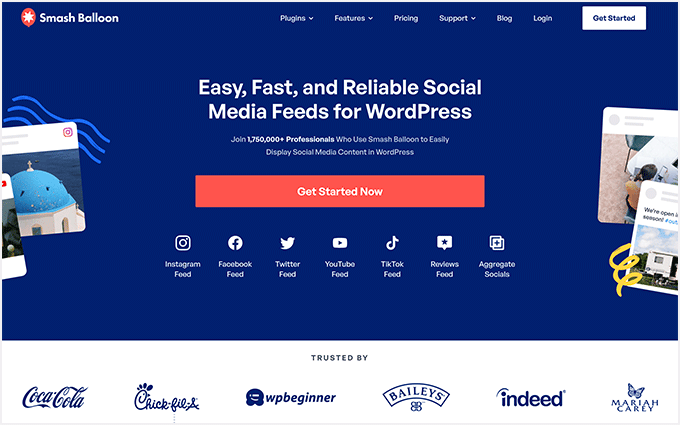
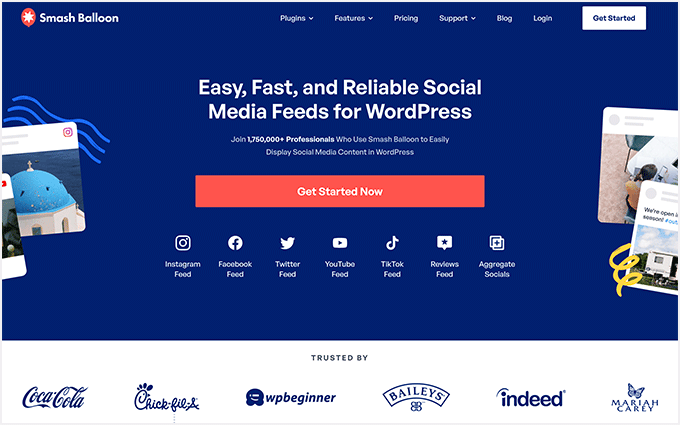
After purchasing the plugin, you can download the Reviews Feed Pro file to your computer. Or you can copy the license key and store it somewhere safe.
Then, head to Plugins » Add New Plugin in your WordPress dashboard to install and activate the plugin.


On the next screen, you can use the ‘Upload Plugin’ button to add the Reviews Feed Pro zip file.
Or you can use the search bar to quickly find the Reviews Feed plugin. Click the ‘Install Now’ button and then ‘Activate’ in the relevant search result.
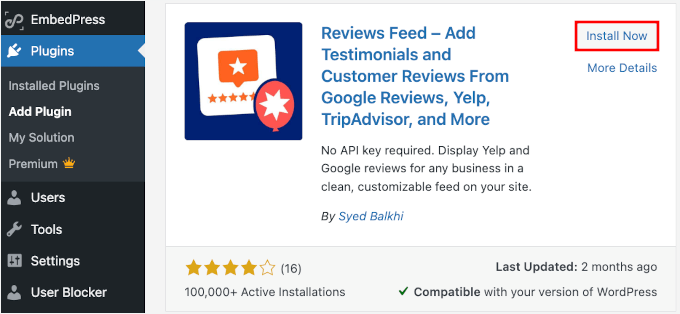
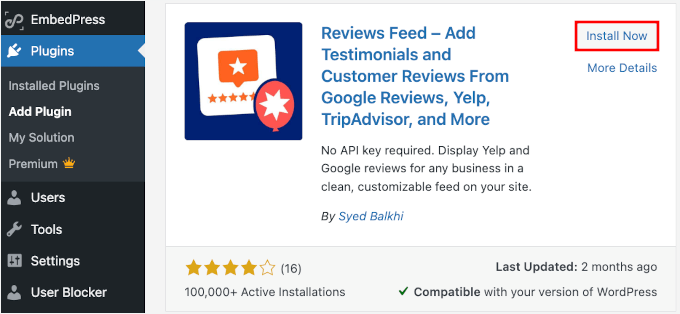
If you need help, see our guide on how to install a WordPress plugin.
Once the plugin is active, you’ll see a new Reviews Feed menu item in your WordPress dashboard. This is where you’ll manage all your review feeds and customize how they appear on your site.
Now, let’s go to Reviews Feed » Settings.
In the ‘General’ tab, you can enter your license key and click ‘Install Pro’ to verify it. This will unlock all the Reviews Feed Pro features.
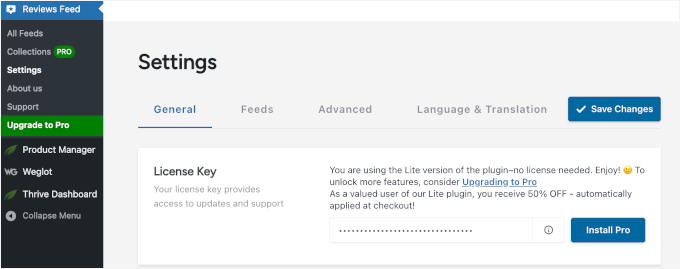
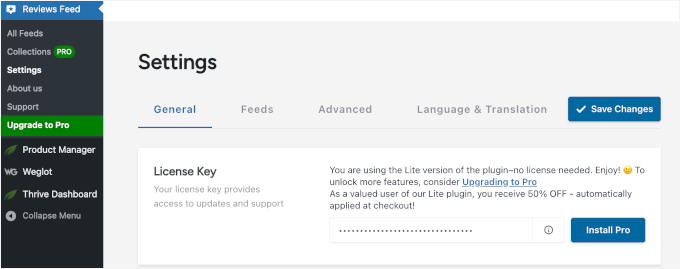
Step 2: Create a TripAdvisor Review Feed
Now it’s time to set up your TripAdvisor review feed.
To get started, you need to first navigate to Reviews Feed » All Feeds in your WordPress dashboard. Then, click the ‘Add New’ button to create your first feed.
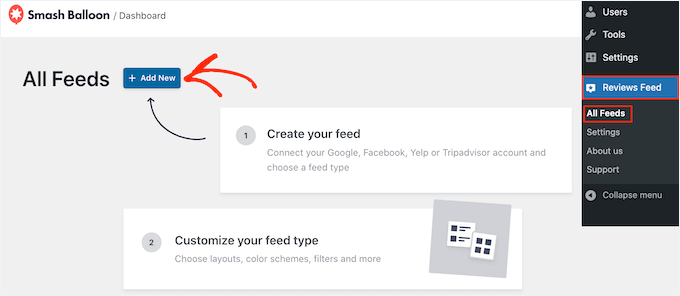
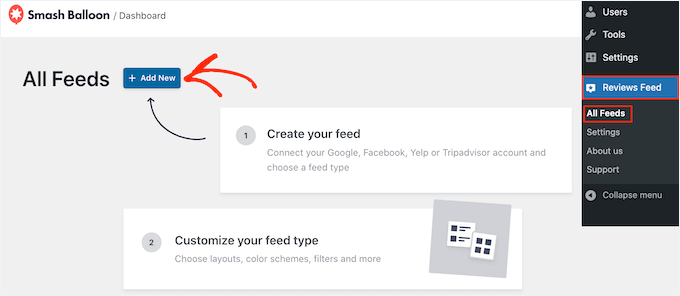
This will open the feed creation wizard that walks you through the setup process.
Next, click ‘Add Source’ and choose ‘TripAdvisor’ from the list of available review platforms. This tells the plugin that you want to pull reviews specifically from TripAdvisor.
Click ‘Next’ to continue to the connection settings.
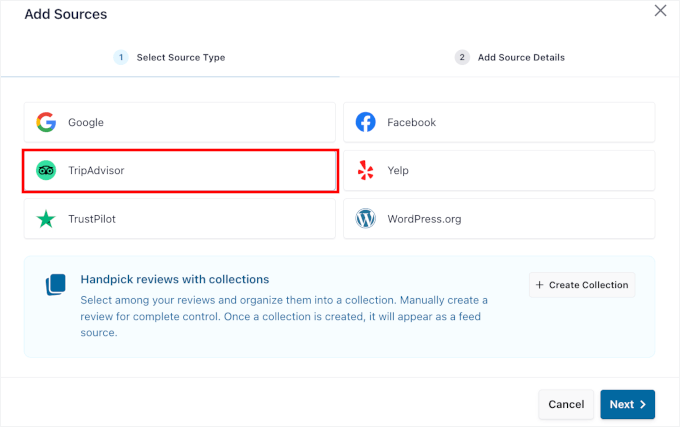
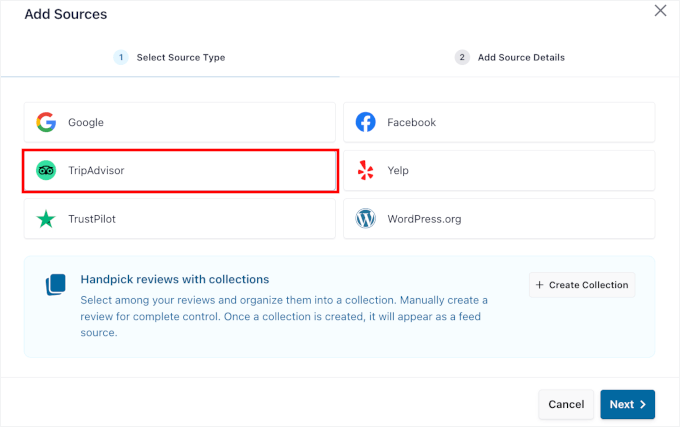
The plugin will then ask for your TripAdvisor page URL.
You can simply paste the URL of your business’s TripAdvisor page into the field provided. This is how the plugin knows which reviews to fetch. Just make sure you have the full URL to your page.
💡 Note: How does this method work without an API? The plugin acts like a browser, visiting your public TripAdvisor page to gather the latest reviews. It then formats and displays them on your site automatically.
For example, here’s what it might look like:
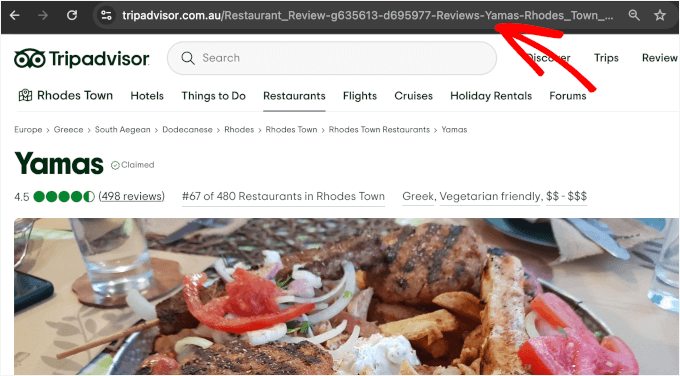
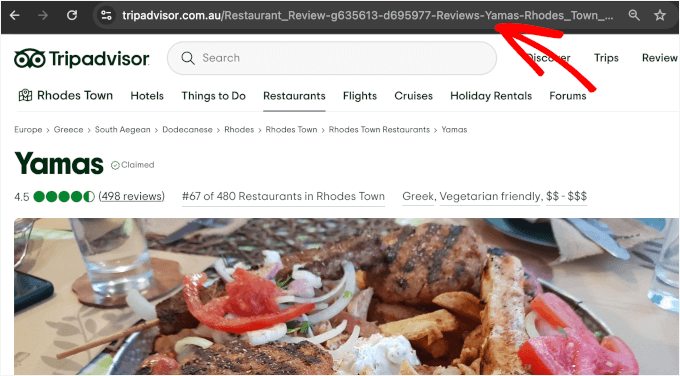
After entering your URL, click ‘Finish’ to establish the connection.
The plugin will test the connection and confirm that it can access your TripAdvisor reviews.


Once the connection is successful, you can click ‘Next’ to move on to the design and customization options.
This will take you to the Reviews Feed visual editor, where you’ll make your reviews look exactly how you want them on your WordPress site.
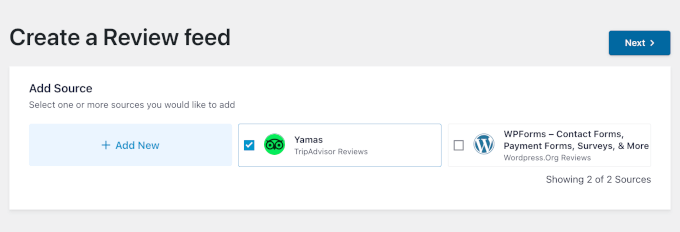
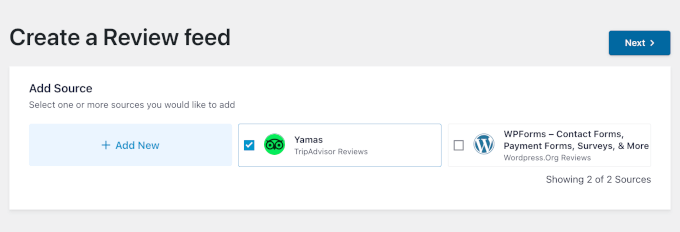
Step 3: Customize Your TripAdvisor Reviews Feed
With your TripAdvisor connection established, you can now customize how your reviews will look on your hotel, restaurant, or travel website.
On the next screen, Reviews Feed Pro will prompt you to select a template.
Here, I’ll use the default one, but you can choose the one that fits your style best. Click the ‘Next’ button to continue.
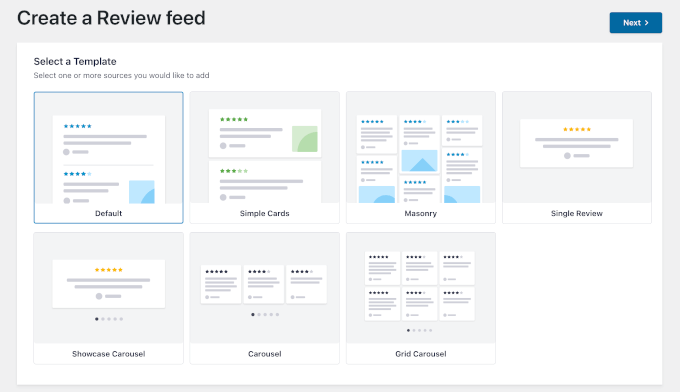
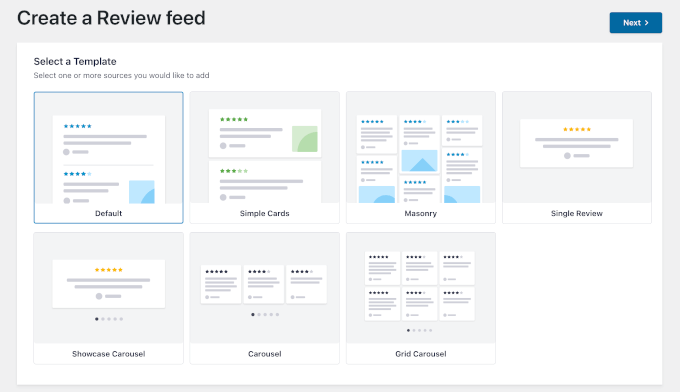
Next, you’ll see the visual feed customizer.
The customizer gives you a live preview, so you can see changes as you make them.
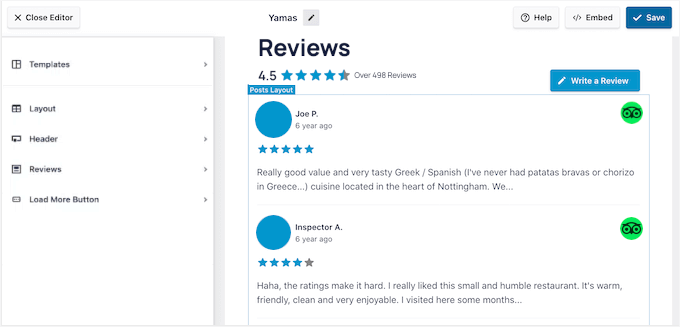
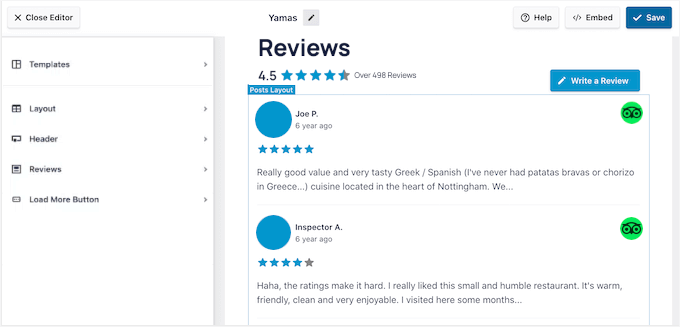
From here, you can start customizing your TripAdvisor reviews feed by choosing a template design. Simply click on the ‘Layout’ tab, and you’ll see three options:
- Default – Displays your reviews in a clean, stacked layout that works well for most websites.
- Masonry – Arranges your reviews in multiple columns for a more dynamic, grid-style look.
- Carousel – Shows your reviews in a rotating slider, which is perfect for highlighting a few reviews in a smaller space.
I went with the Carousel layout, but you can choose the one that suits your site design best.
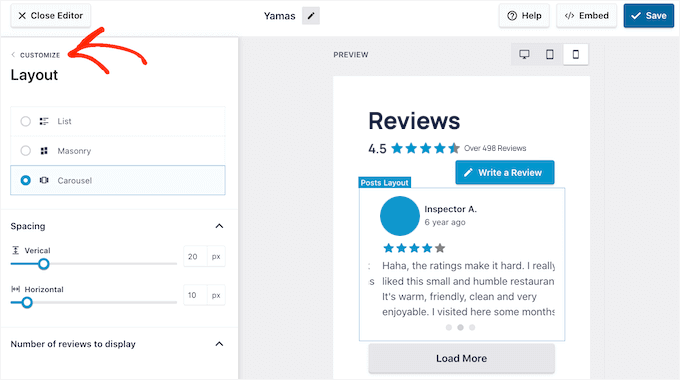
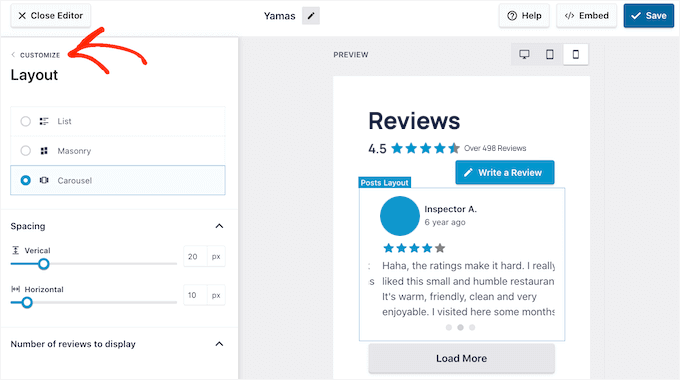
While you’re here, you can adjust other display settings, like the number of reviews to show and how much of each review text to display (on mobile, tablet, and desktops).
For the number of reviews to display, I recommend showing at least 6-8 reviews per page to give visitors a good sense of your customer satisfaction.
There are a lot more you can do on this visual editor, such as:
- Header options – Show or hide the heading, include the ‘Write a Review’ button, and display the average rating for your hotel, restaurant, or travel services.
- Post style – Choose how your reviews are displayed, either in individual boxes or in a simple, regular list.
- Load more button – Add a custom call-to-action (CTA) when loading more reviews.
For each of those settings, you can customize colors, padding, and other styling details to match your website’s design.
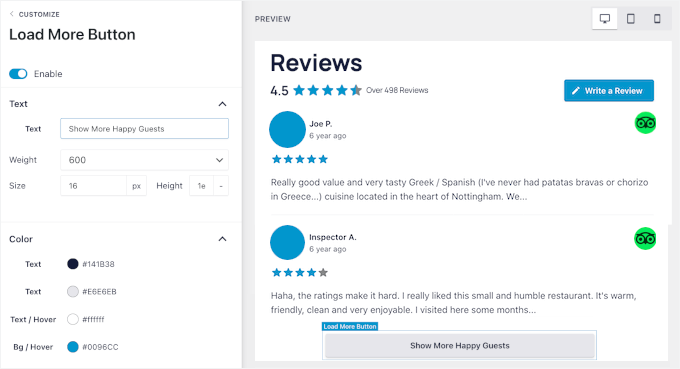
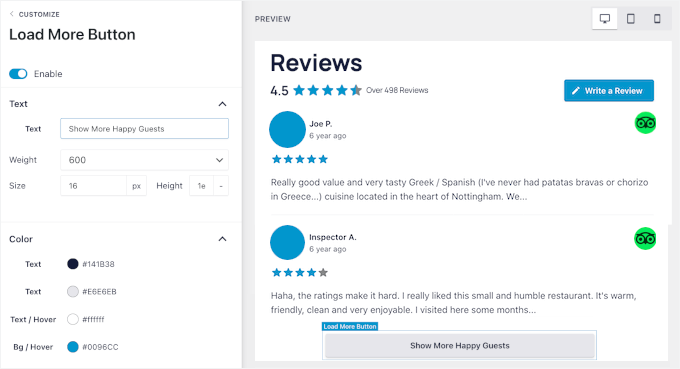
Next, you might want to check out the ‘Settings’ page, where you can access filtering options.
This is where you can control which reviews appear on your site. For example, you might want to show only 4-star and 5-star ratings to highlight your best customer feedback.
You can even filter reviews by specific words, for example, choose only to show or hide reviews that contain certain terms.
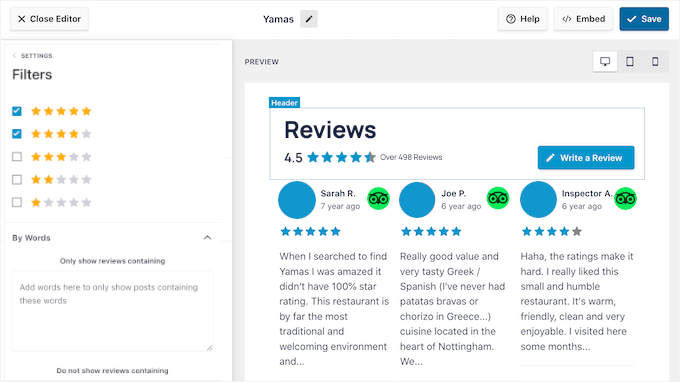
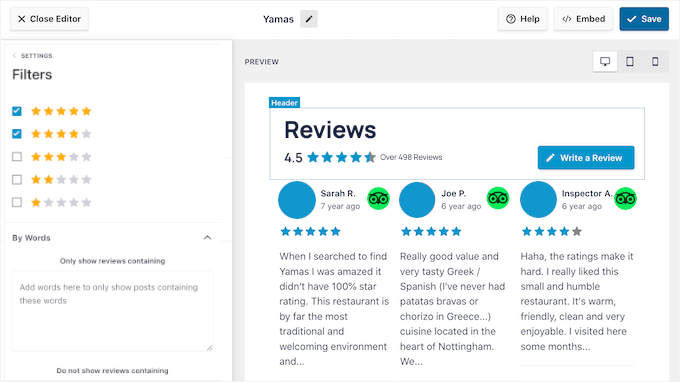
The live preview updates instantly as you make changes. This makes it easier to experiment with different settings until you find the perfect combination for your site.
There’s also a moderation option that puts you in complete control of what gets shown. When it’s enabled, you can approve or hide individual reviews before they show up on your site.
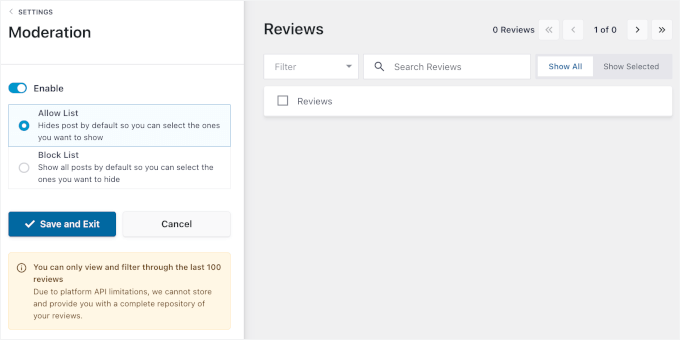
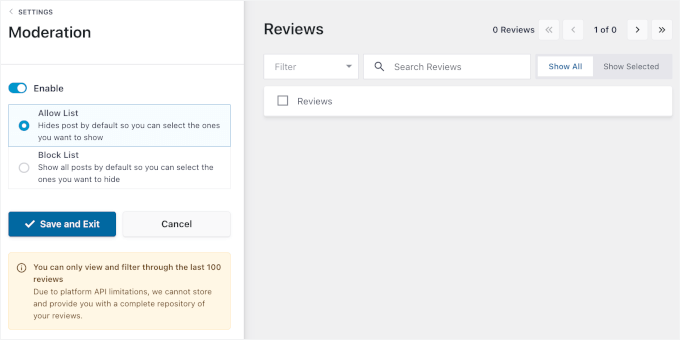
Once you’re happy with how everything is set up, click ‘Save’ to store your customizations. Your review feed is now ready to embed on your website.
Step 4: Embed TripAdvisor Reviews in WordPress
Now it’s time to actually display your TripAdvisor reviews on your hotel, travel, or restaurant website.
Reviews Feed Pro gives you two main ways to showcase your reviews: on specific pages or in widget areas like your sidebar or footer.
Let’s walk through how to do both.
Embed TripAdvisor Reviews on a WordPress Page
To add reviews to a specific page, start in the visual feed customizer by clicking the ‘Embed’ button.
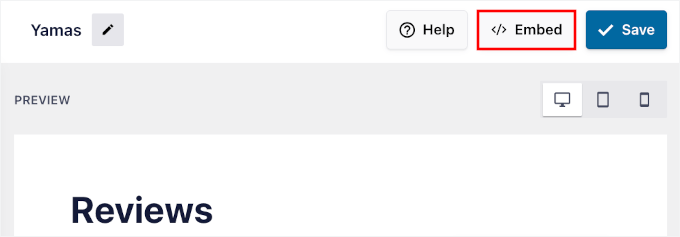
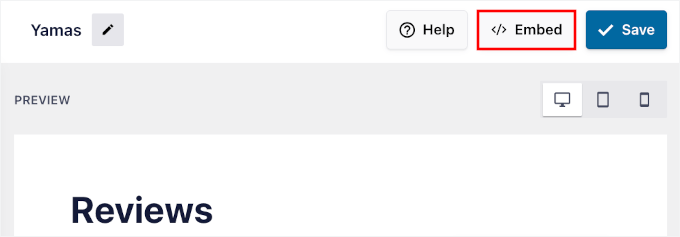
This opens the embedding options, where you can choose exactly where you want your reviews to appear.
In the popup, you can select ‘Add to a Page’ and choose the WordPress page where you want your reviews to display.
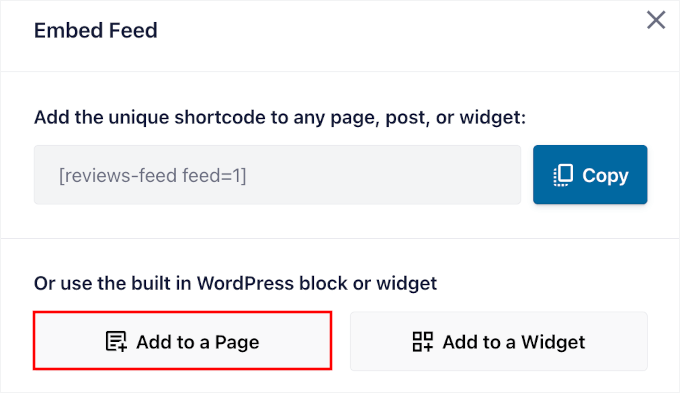
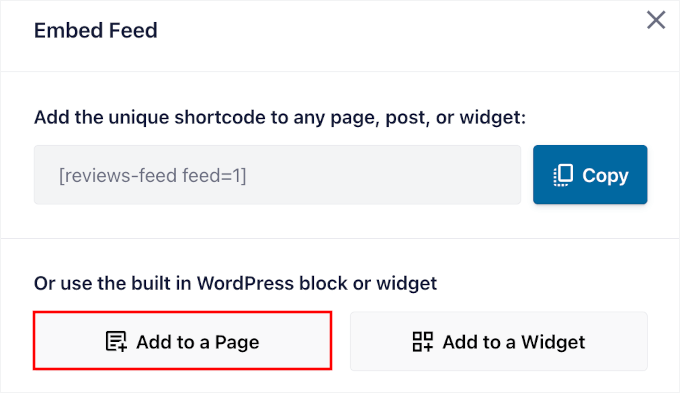
This could be your homepage, about page, or a dedicated testimonials page.
Click ‘Add’ at the bottom of the popup to continue.
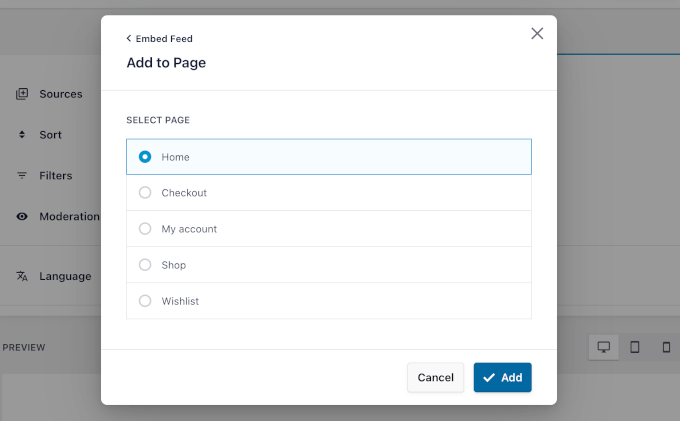
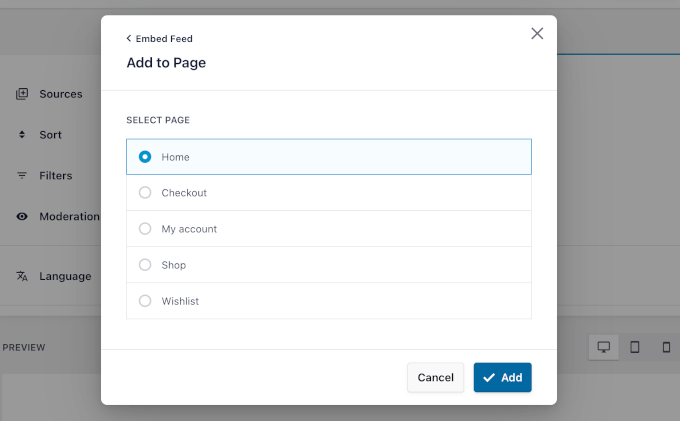
This will take you to the WordPress block editor.
Simply click the plus (+) icon and add a new Reviews Feed block wherever you prefer.
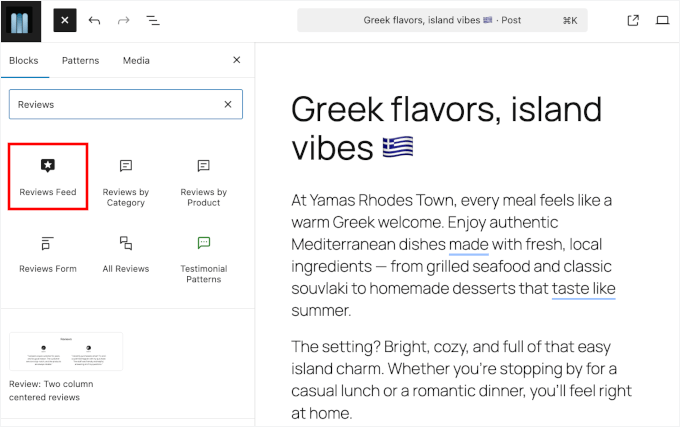
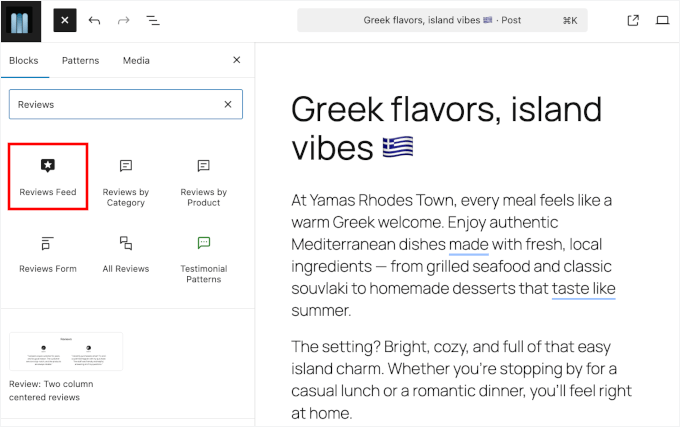
Next, if you have more than one review feed, you’ll need to select which one to add to this page.
On the right-hand panel, simply click to expand the dropdown menu and choose the TripAdvisor reviews feed.
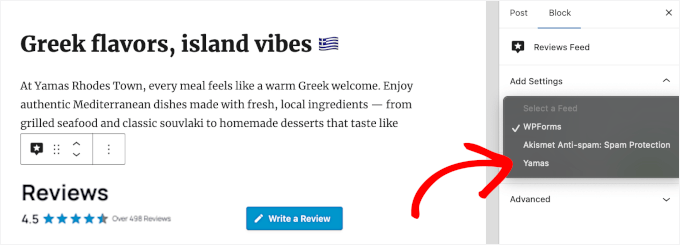
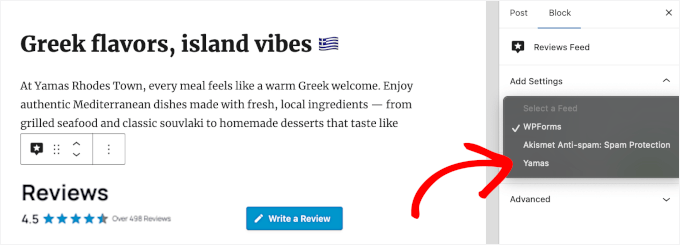
The Reviews Feed block will then automatically add the TripAdvisor reviews to your content editor.
You can go ahead and move it around to position the reviews wherever you’d like.
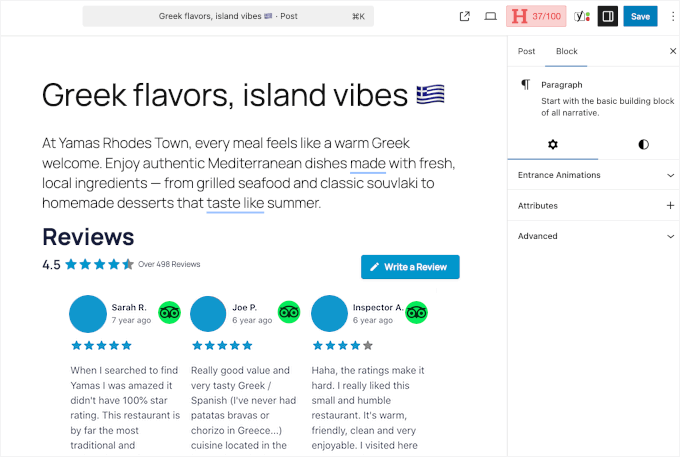
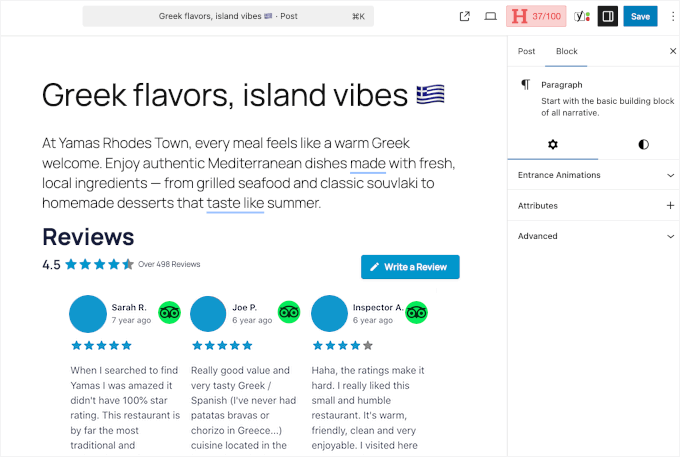
Before publishing, you can preview the page to make sure the TripAdvisor reviews feed has been added to your page content.
If everything looks good already, click ‘Update’ to save your changes and make the reviews live on your site. Visitors will now see your TripAdvisor reviews displayed beautifully on that page.
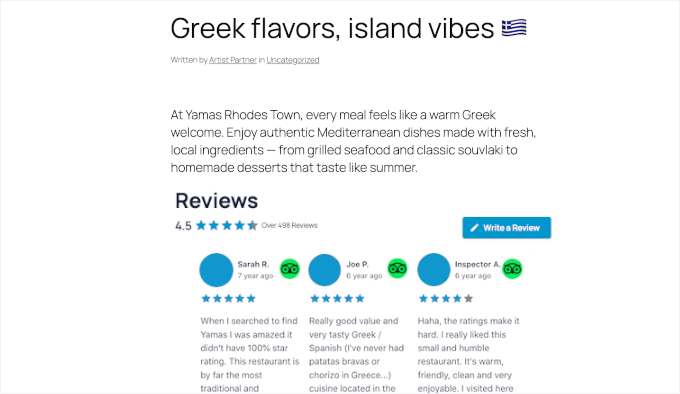
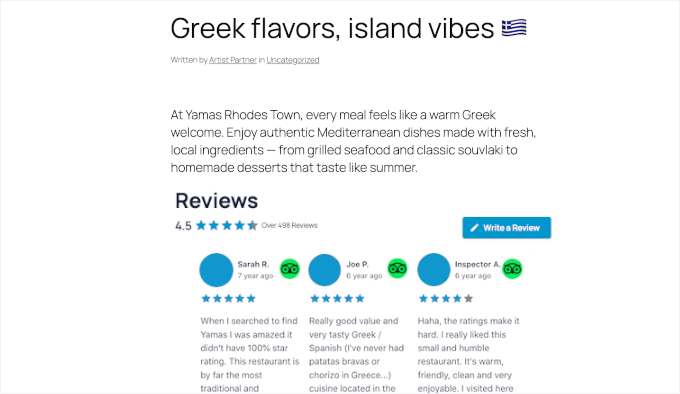
For a site-wide display, you can start by clicking the ‘Embed’ button inside the Reviews Feed.
Just keep in mind that your theme needs to support widgets for this to work.
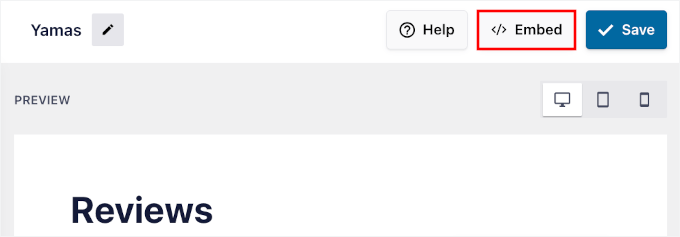
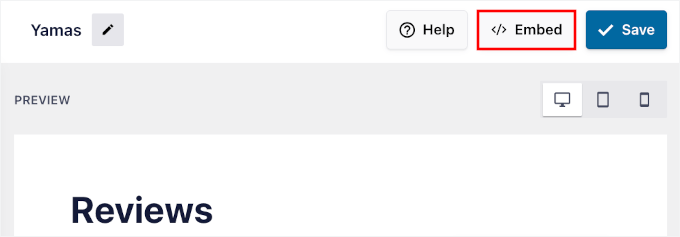
In the popup that appears, choose ‘Add to a Widget’ from the options.
This will then take you to the WordPress widget management area.
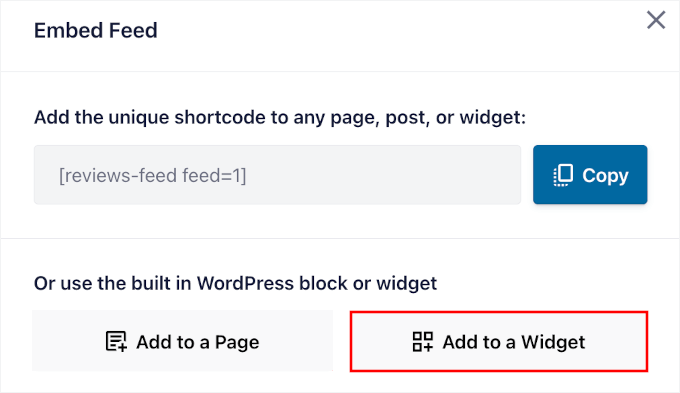
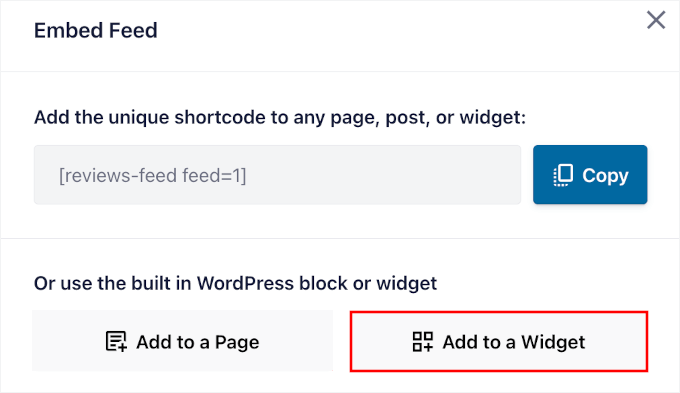
Click the plus (+) icon in your chosen widget area (like a sidebar) and search for the Reviews Feed block.
Then, go ahead and add this block to display your TripAdvisor reviews.
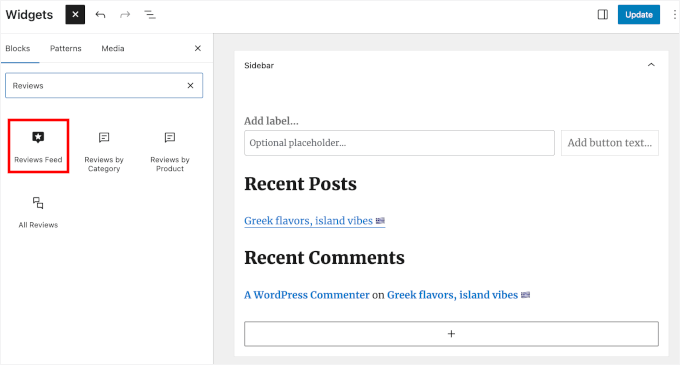
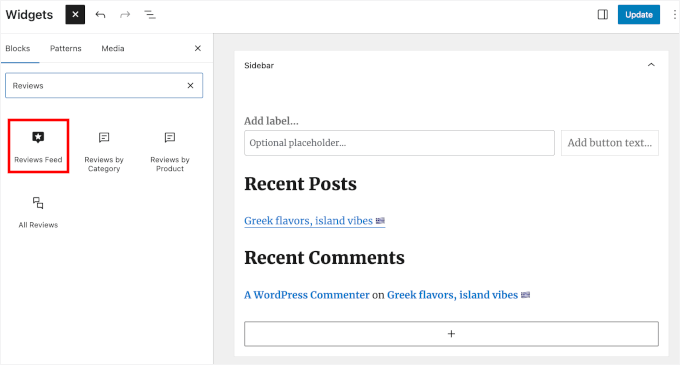
If you have multiple review feeds, you’ll need to select the one you want to embed.
In the right-hand panel, open the dropdown and click on the TripAdvisor reviews feed you just created.


You’ll then see the reviews in your widget management area.
With that done, click the ‘Update’ button to save your widget settings.
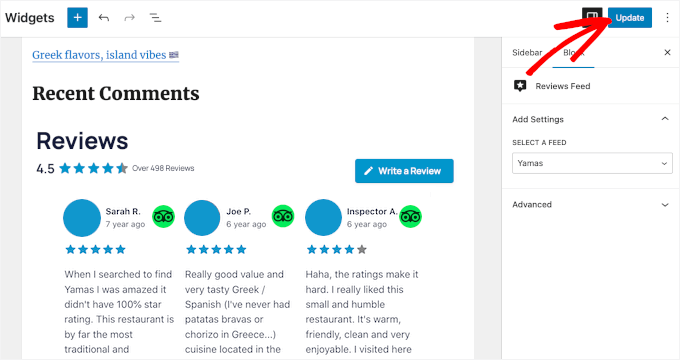
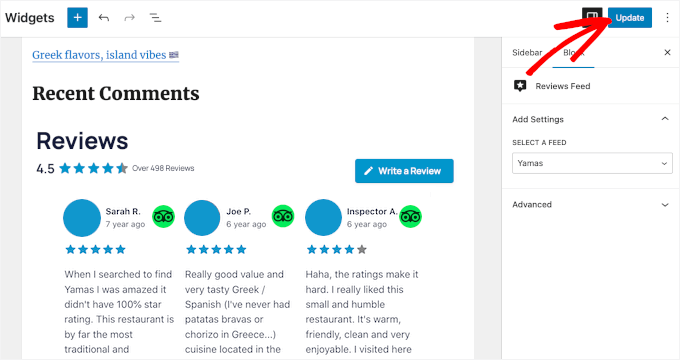
Your TripAdvisor reviews will now appear in the sidebar (or footer) of every page on your site, giving you maximum visibility for your customer feedback.
This is how it looks on our demo site:
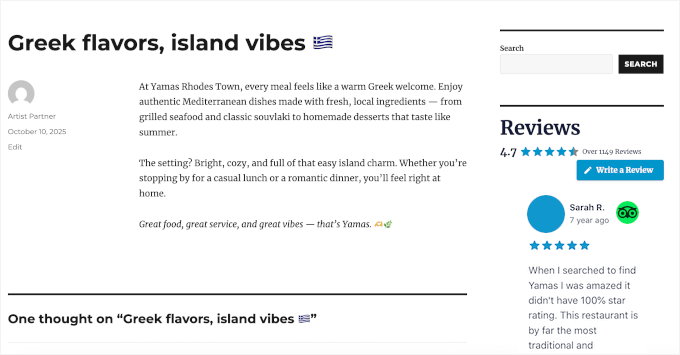
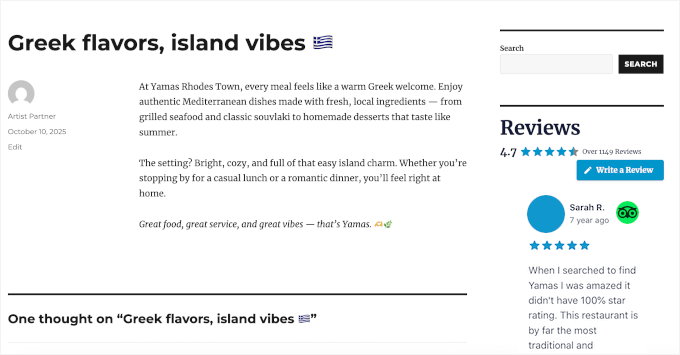
Expert Tip: If you don’t see any widget areas on your website, then you may be using a newer block theme. You can read our guide on how to use the full site editor for more information.
How to Manage and Troubleshoot Your TripAdvisor Reviews Feed
If you run into any errors with your review feeds, you will want to quickly fix them. Here are some common scenarios and simple tips to help you update your reviews with ease.
Reviews Feed Not Displaying
The reviews not displaying can happen for a few reasons.
You can start by checking that your feed is set to ‘Published’ and that you haven’t accidentally set filters that exclude all your reviews.
If reviews still aren’t showing up, go to Reviews Feed » Support and look at the System Information. You can find Error Logs at the end of this panel, so you can see if any issues are preventing the plugin from fetching your reviews.
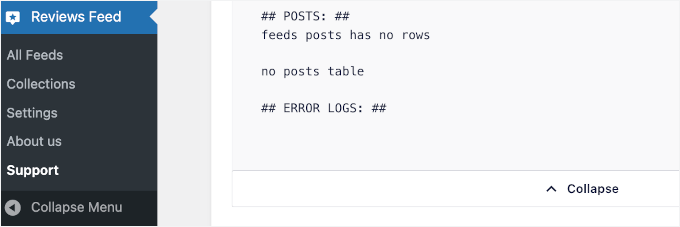
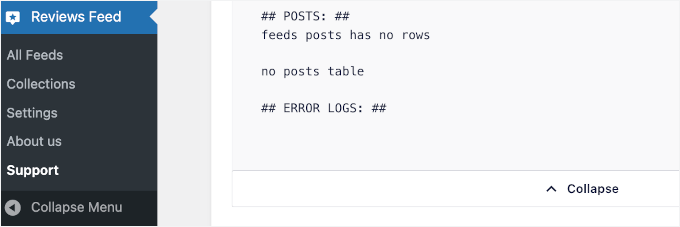
New Reviews Not Appearing Immediately
If you’ve just received a great new review on TripAdvisor and don’t see it on your site right away, don’t worry.
To keep your website running fast, the plugin caches your reviews (stores them temporarily).
For details on how to fix this, you can see our guide on how to clear the cache in WordPress.
Troubleshooting an Optional API Connection
While this guide uses the simple URL method, Reviews Feed Pro also offers an optional API connection for developers. If you chose to set up your feed using that advanced method and your reviews stop displaying, the issue may be with your API credentials.
To fix this, go to Reviews Feed » Settings and navigate to the TripAdvisor section to ensure your API keys are correct.
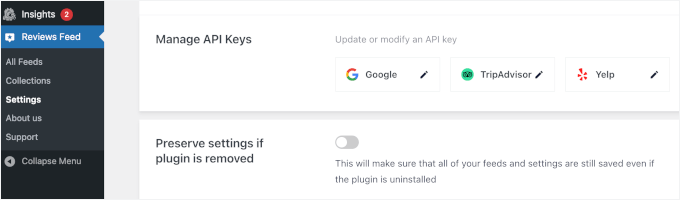
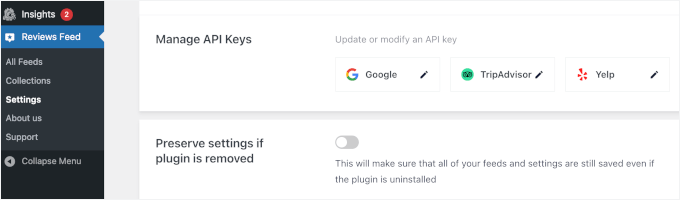
If needed, you can also update your API keys from here.
Overall, I recommend checking your reviews feed monthly to ensure everything is working smoothly. TripAdvisor occasionally updates its system, which can affect how plugins connect to its data.
When in doubt, don’t hesitate to contact Smash Balloon’s support team. They can help quickly identify connection issues that might not be obvious.
Bonus Tip: How to Show Your Google, Facebook, and Yelp Reviews in WordPress
TripAdvisor reviews are great, but combining them with reviews from other platforms can give your hotel, restaurant, or travel business even more credibility. Many businesses use reviews from multiple sources to give visitors a fuller picture of their reputation.
With Reviews Feed Pro, you can easily pull in feedback from Google My Business, Facebook, and Yelp — all using the same plugin and setup you’ve already learned.
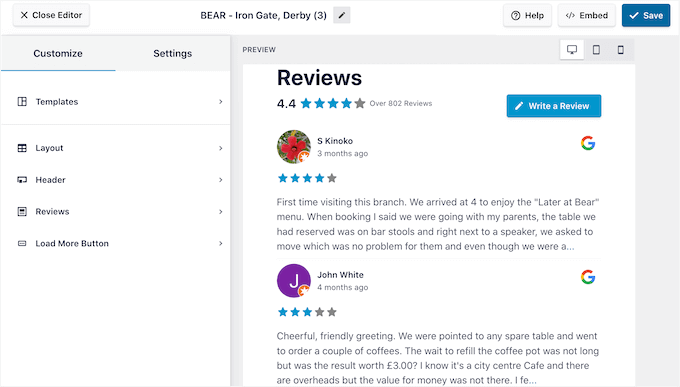
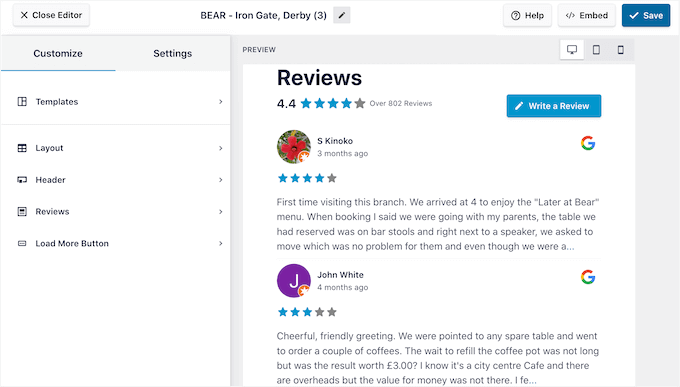
You can create separate feeds for each platform and display them on different pages, or mix everything into a single rotating feed.
This works especially well because not everyone uses the same review site. Some people trust Google reviews most, while others rely on Facebook or Yelp when deciding where to go.
For a complete guide on setting up reviews from these other platforms, check out our detailed tutorial on how to show Google, Facebook, and Yelp reviews in WordPress.
Frequently Asked Questions About Showing TripAdvisor Reviews in WordPress
Here are the answers to a few common questions that I get about showing reviews in WordPress.
How do I extract reviews from TripAdvisor and add them to my WordPress site?
The easiest way is to use a plugin like Smash Balloon Reviews Feed. It automatically pulls your latest TripAdvisor reviews and displays them beautifully on your website (no need to copy and paste anything manually).
Does Tripadvisor have an API?
Yes. TripAdvisor offers an API that lets developers access business information and reviews directly. However, it’s mainly intended for approved partners and requires API credentials, which can be tricky to manage for most users.
Do I have to use the TripAdvisor API to show reviews?
No. With Reviews Feed Pro, for example, you don’t need to deal with complex API setups. You can simply connect your TripAdvisor page by URL, and the plugin will automatically fetch and display your reviews.
But if you prefer more control, you can still connect via API because the plugin supports both methods.
Keep Exploring: How to Add More Social Proof to Your WordPress Site
I hope this guide has helped you embed TripAdvisor reviews in WordPress.
However, adding TripAdvisor reviews is just one way to build trust and credibility with your potential clients. There are many other forms of social proof you can add to make your site even more persuasive and engaging.
Here are other guides you might find helpful:
If you liked this article, then please subscribe to our YouTube Channel for WordPress video tutorials. You can also find us on Twitter and Facebook.