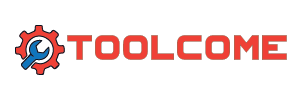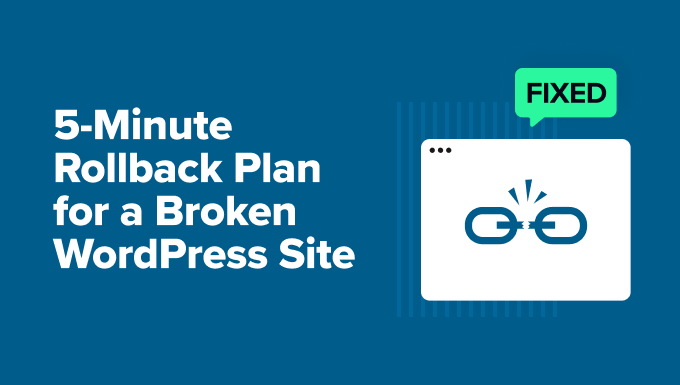You update WordPress expecting everything to run more smoothly, but instead…your website seems broken. Maybe the layout has shifted, a plugin stopped working, or you’re suddenly seeing error messages.
It’s frustrating, but it’s also very common. Most WordPress crashes look worse than they actually are and can usually be fixed in just a few minutes. Plus, you don’t need to be a developer to get things back on track.
In this guide, I’ll walk you through a proven plan to get your site back online quickly.
I’ll start with the most important part: a simple prevention plan to stop disasters before they happen. Then, I’ll cover the 5-minute rollback steps for those times when an update has already gone wrong.
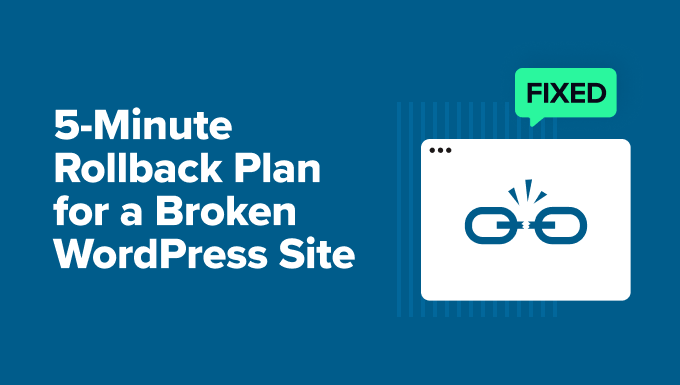
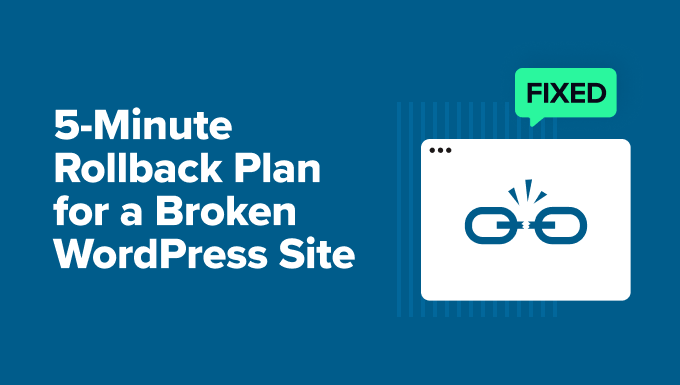
TL;DR: A broken WordPress website can look scary, but it’s usually fixable within minutes when you know the right recovery steps. Most broken sites can be restored using backups or plugin rollbacks. The best strategy is to prevent issues through regular backups and testing updates on a staging site.
Here’s a quick look at everything I will cover in this article:
🛡️ The Pre-Update Prevention Plan
Before we dive into the emergency fixes, let’s talk about the best strategy of all: prevention. Spending just a few minutes preparing before you update WordPress can save you hours of stress later.
Here’s what I always do before any major WordPress update to prevent problems from happening in the first place. You’ll find step-by-step instructions in my guide on how to properly update WordPress plugins.
Always Back Up Your Site First
This is the most important rule. Before you update anything—a plugin, a theme, or WordPress core—make a complete backup of your site. A backup is your ultimate undo button.
I recommend Duplicator because it allows you to schedule automatic backups, store them in the cloud using Amazon S3, Google Drive, Dropbox, and more, and restore those backups in one click.
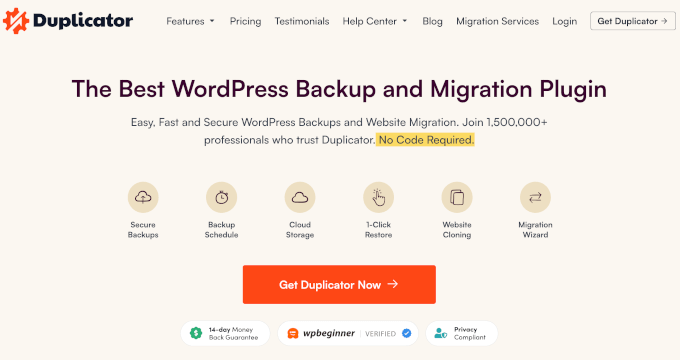
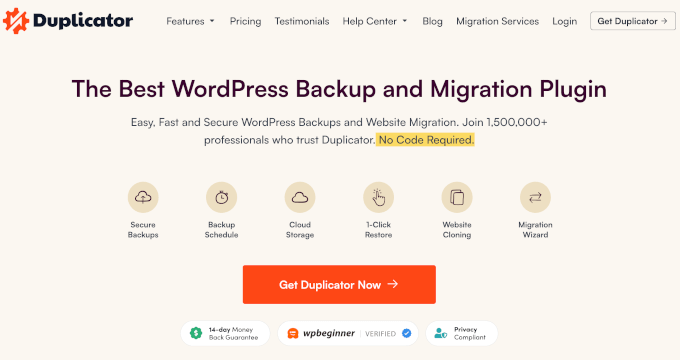
For more options, see our pick of the best WordPress backup plugins.
Check the Changelog & Update Plugins One by One
Expert Tip: There’s also a recommended order for WordPress updates to minimize risk: always update WordPress Core first, then your plugins, and finally your theme. This ensures everything is updated on a stable foundation.
Before you update a plugin, go to your Dashboard » Updates page and click the ‘View version details’ link for the plugin. This shows you the changelog.
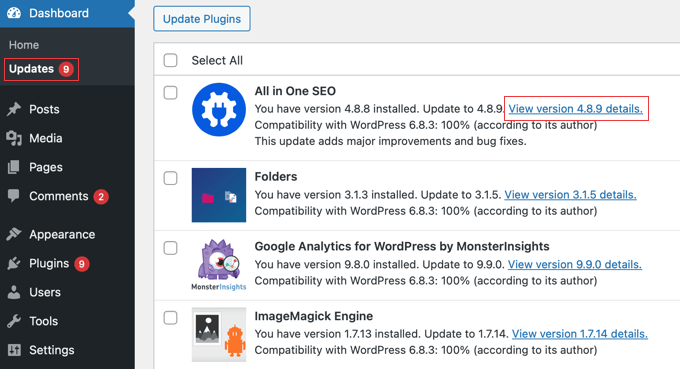
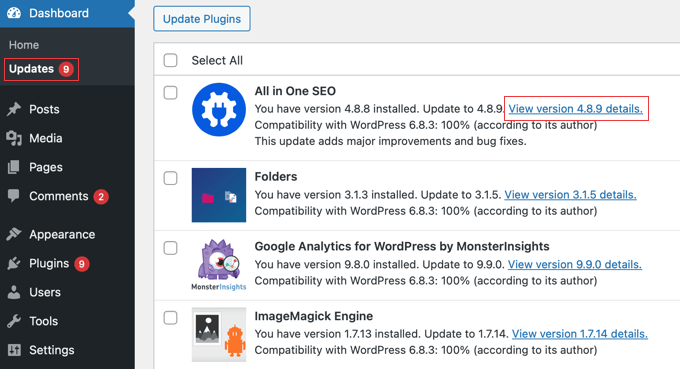
If you see the words ‘security fix’, then you should update immediately. For regular updates, this helps you know what new features or changes to expect.
It’s tempting to select all pending updates and use the bulk ‘Update’ feature, but this can make troubleshooting a nightmare if something goes wrong.
Instead, update one plugin, check your site to make sure everything works, and then move to the next. This way, if an error occurs, you know exactly which plugin caused it.
Use a Staging Site for Major Updates
For large plugins, like WooCommerce or major WordPress core updates, it’s wise to test them first on a staging site. A staging site is a private clone of your live website where you can safely test changes without affecting your visitors.
Many WordPress hosting providers allow you to create staging sites as part of your hosting plan.
Alternatively, WP Stagecoach is a premium service that lets you create a private copy of your site for testing with just one click. This approach allows you to catch compatibility problems before they can break your live site.
Enable a Maintenance Page
While you are running updates and checking your site, it’s a good practice to put your site in maintenance mode. This shows visitors a professional, user-friendly notice instead of a potentially broken page.
With a plugin like SeedProd, you can create a beautiful maintenance page in minutes without writing any code.
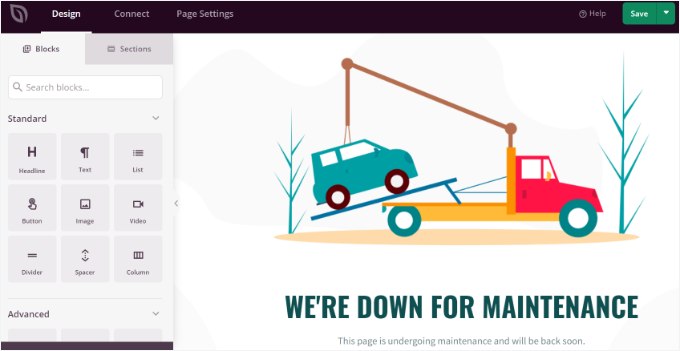
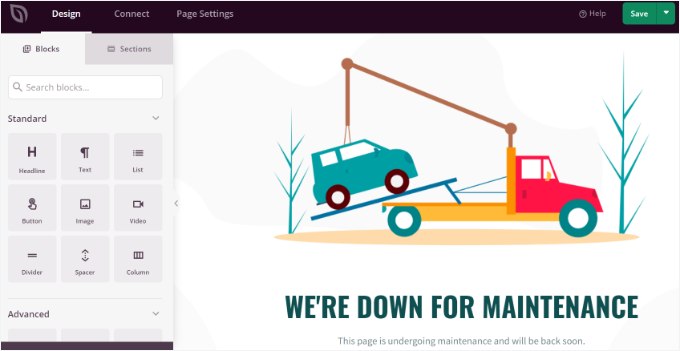
For details, see our guide on how to put a WordPress website into maintenance mode.
Turn On WordPress Debug Mode
WordPress debug mode helps you see what’s causing problems behind the scenes. It logs PHP errors and warnings so you can quickly find out whether a plugin, theme, or custom code is to blame.
For example, in the error logs, you might see messages about missing files, outdated functions, or plugin conflicts that point directly to the issue.


Luckily, it’s simple to set up and can save you hours of guessing when troubleshooting. You can follow our step-by-step guide on how to enable WordPress debug mode.
Just remember to turn off debug mode after fixing the issue or completing your updates. Leaving it on can slow down your site and may expose sensitive information.
🧯 Oops! Already Updated and Your Site Broke?
When an update goes wrong, your site will usually show one of several common symptoms. While they look alarming, seeing one of these is actually the first step toward fixing the problem because it helps you identify what’s wrong.
Here are the most common issues you might encounter after failed updates:
The good news is that these WordPress errors almost always point to a simple plugin or theme conflict, and your content is safe.
Now that you’ve identified the symptom, let’s walk through the recovery steps.
🧩 5-Minute Rollback & Recovery Plan
When your site is down, the goal is to get it back online fast.
You can follow these steps in order, starting with the quickest fix, to restore your website with minimal downtime.
Step 1: Restore a Working Backup (The Fastest Fix)
By far, the fastest and most reliable way to fix a broken site is to restore a backup from just before the update.
If you have a backup plugin like Duplicator Pro, then you’re just a few clicks away from being back online.
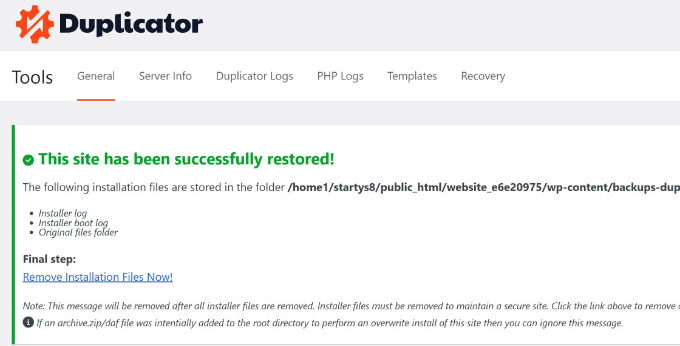
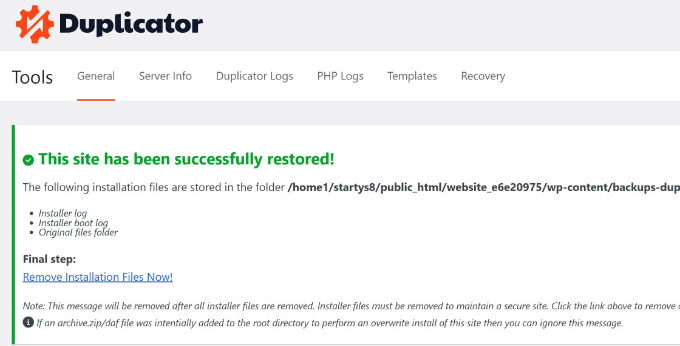
But what if you haven’t set up a backup plugin? Don’t worry, you may still have a backup.
Most quality WordPress hosting companies create automatic daily backups of your site. Log in to your hosting account dashboard and look for a ‘Backups’ or ‘Site Restore’ tool.
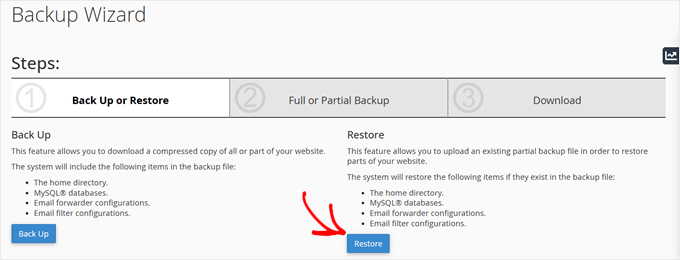
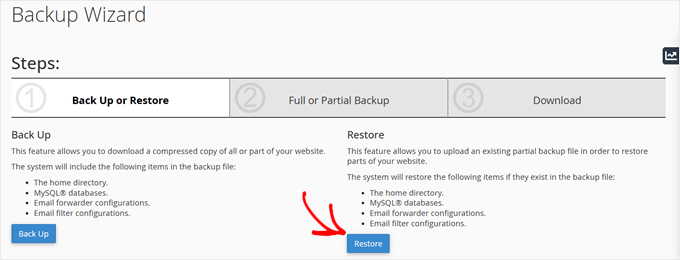
If you can’t find it, contact their support team right away. They can often restore your site for you in minutes.
For a detailed walkthrough of both methods, see our complete guide on how to restore a WordPress backup.
Step 2: Roll Back the Faulty Plugin or Theme
If you don’t have a recent backup or have made other important changes you don’t want to lose (such as publishing a new blog post), then rolling back the specific plugin or theme is a simpler alternative.
This is the perfect option if you can still access your WordPress admin dashboard and you know which update caused the problem.
The free WP Rollback plugin makes this easy for any plugin or theme downloaded from the official WordPress.org directory. Once you’ve rolled back, it’s a great idea to contact the plugin or theme developer to report the issue so they can fix it.
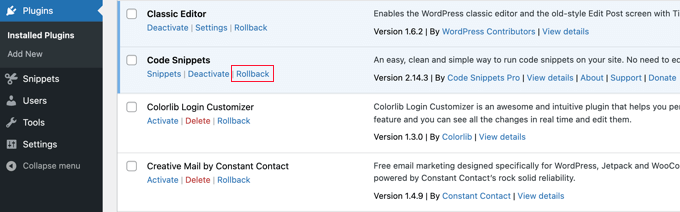
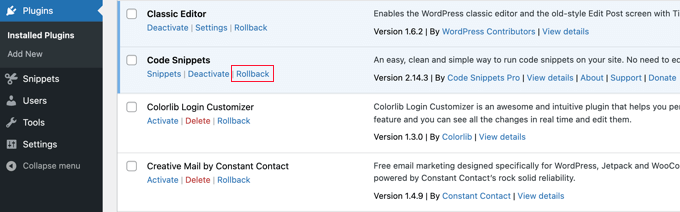
For step-by-step instructions, follow our complete guide on how to roll back plugins and themes to a previous version.
For premium plugins or themes, you typically need to log in to the developer’s website, download the previous version from your account page, and then manually upload it to your site.
Step 3: Use Recovery Mode for the ‘Critical Error’
If you’re locked out and see the ‘There has been a critical error on your website’ message, don’t panic.
WordPress has a built-in rescue feature for this exact situation.
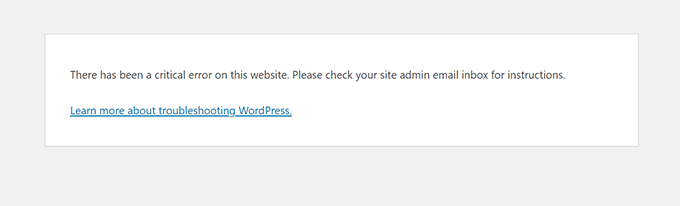
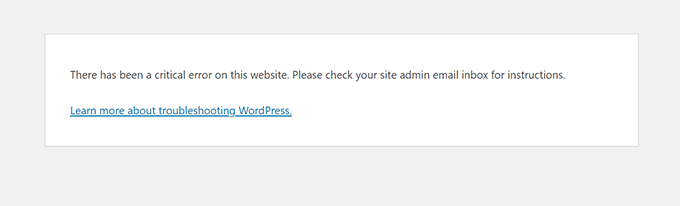
Check the inbox for your site’s admin email address. Now, look for an email with the subject line, ‘Your Site is Experiencing a Technical Issue.’
This email is your key. It not only contains a special ‘recovery mode’ link but also often tells you exactly which plugin or theme caused the crash.
Clicking the link will let you safely log in to your dashboard to deactivate the problematic software.
For a complete guide on the process, see our tutorial on how to fix the critical error in WordPress.
Step 4: Manually Disable Plugins via FTP (Last Resort)
If you can’t restore a backup and are completely locked out of WordPress admin without a recovery mode link, then you’ll need to access your site’s files directly. This allows you to manually deactivate the plugin or theme causing the crash.
You can do this using your web host’s File Manager tool or with an FTP client. While it sounds technical, it’s just a matter of renaming a folder.
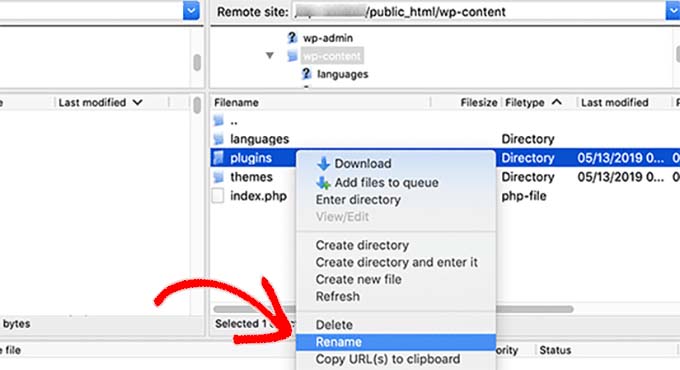
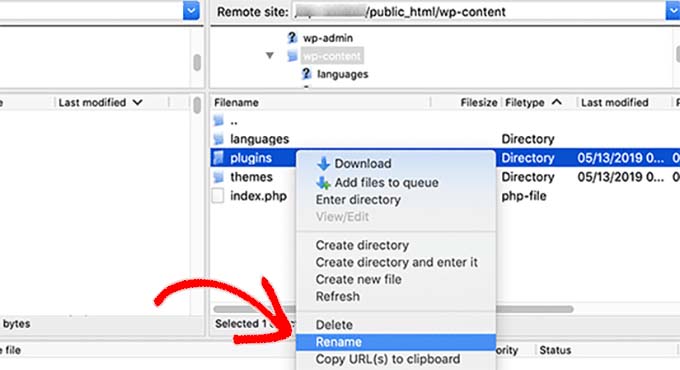
Our guide on how to deactivate all plugins when you can’t access wp-admin will walk you through the entire process step-by-step.
Step 5: Verify and Rebuild with Confidence
Once your site is back up and running, make sure to clear your browser cache before checking your pages. Sometimes your browser holds onto an old, broken version of the site even after you’ve fixed the problem.
Then, take a moment to verify that everything is working. Check your key pages, forms, and checkout process.
You can now carefully re-update the problematic plugin or theme (after making a new backup) or look for an alternative if it’s not compatible with your site.
After you’ve confirmed your key pages are working, it’s a good idea to check your analytics. With a tool like MonsterInsights, you can quickly see if your traffic has recovered after the fix.


This helps you confirm that not only is the site working, but that visitors and search engines can reach it properly again.
🛠️ Bonus: Your Proactive WordPress Toolkit
The best way to fix a broken site is to prevent it from breaking in the first place. By using the right tools, you can create a safety net that makes updates stress-free.
Here is the toolkit I recommend to every WordPress site owner:
- Duplicator Pro: The ultimate safety net. It provides reliable, automatic backups and a one-click restore feature, allowing you to get your site back online in minutes.
- SeedProd: Allows you to quickly enable a professional maintenance page. This shows visitors a helpful message instead of a broken site while you perform updates.
- WP Mail SMTP: Ensures you never miss a critical alert. It fixes WordPress email issues so you reliably receive important notifications, like the ‘recovery mode’ link.
- WPCode: The safest way to add custom code without breaking your website. It helps you troubleshoot issues without the risk of editing core files directly.
- WP Stagecoach: Lets you test updates on a private clone of your site. This allows you to catch any problems before they can ever affect your live visitors.
By combining these tools, you transform website maintenance from a stressful task into a calm, controlled process. It’s the professional approach to managing a WordPress site, giving you the confidence to update and grow your site without the fear of it breaking.
For more recommendations, see the ultimate WordPress toolkit for pros.
📌 Final Words: From Panic to Proactive
That feeling of seeing a broken website is something no site owner wants, but as you’ve learned, it’s almost always a temporary and fixable problem.
The key isn’t to fear updates, but to have a smart plan for them:
- First, a proactive prevention plan built on simple habits: always backing up, updating plugins one by one, and using a staging site for major changes.
- Second, a calm, logical recovery plan that starts with the fastest fix (restoring a backup) and walks you through other options step-by-step, saving the technical fixes as a last resort.
By adopting this approach and using the right toolkit, you can transform update days from a source of stress into a routine part of managing a successful website. You’re now equipped to keep your site not just running, but reliable and ready for growth.
🙋♀️ Frequently Asked Questions About WordPress Updates and Errors
Here are answers to some of the most frequently asked questions about handling WordPress updates.
How do I undo a WordPress update that broke my site?
The fastest way is to restore a recent backup using a plugin like Duplicator Pro. If you don’t have a backup, you can use the WP Rollback plugin to revert a specific theme or plugin to a previous version, or manually deactivate it via FTP.
How do I fix the ‘briefly unavailable for scheduled maintenance’ message?
This means your site is stuck in maintenance mode. To fix it, use your hosting file manager or FTP to connect to your site and delete the file named .maintenance from your website’s main (root) folder.
Should I update everything at once or one at a time?
You should always update one thing at a time to make troubleshooting easier. The officially recommended and safest order is: 1. WordPress Core first, 2. Plugins, and finally 3. Your Theme.
The reason for this order is that plugin and theme developers test their updates against the latest version of WordPress. By updating the core first, you establish the stable foundation they expect, which greatly reduces the risk of conflicts.
Remember to check your site’s key pages after each individual update to catch any problems immediately.
Is it safe to enable WordPress automatic updates?
Automatic updates are safe for minor security releases, which WordPress handles by default. However, I recommend disabling automatic updates for major plugins, themes, and WordPress versions so you can test them on a staging site first, following the prevention checklist.
For example, an update from WordPress 6.4 to 6.5 is a major update, while an update from 6.4.1 to 6.4.2 is a minor security release.
Additional Resources for WordPress Troubleshooting
I hope this guide helped you get your broken site up and running. With the right knowledge and tools, WordPress update problems become manageable challenges. The key is preparation, prevention, and knowing exactly what steps to take when things go wrong.
Here are more WPBeginner guides to help you troubleshoot and maintain your WordPress site:
If you liked this article, then please subscribe to our YouTube Channel for WordPress video tutorials. You can also find us on Twitter and Facebook.